Category Schema
Your category schema is how you organize your inventory to make it easy for customers to browse on your Propcart Pro Webstore.
It consists of three levels or layers of groupings: Departments, Categories, and Subcategories.
Here's Pinacoteca's Propcart Pro category schema as an example:
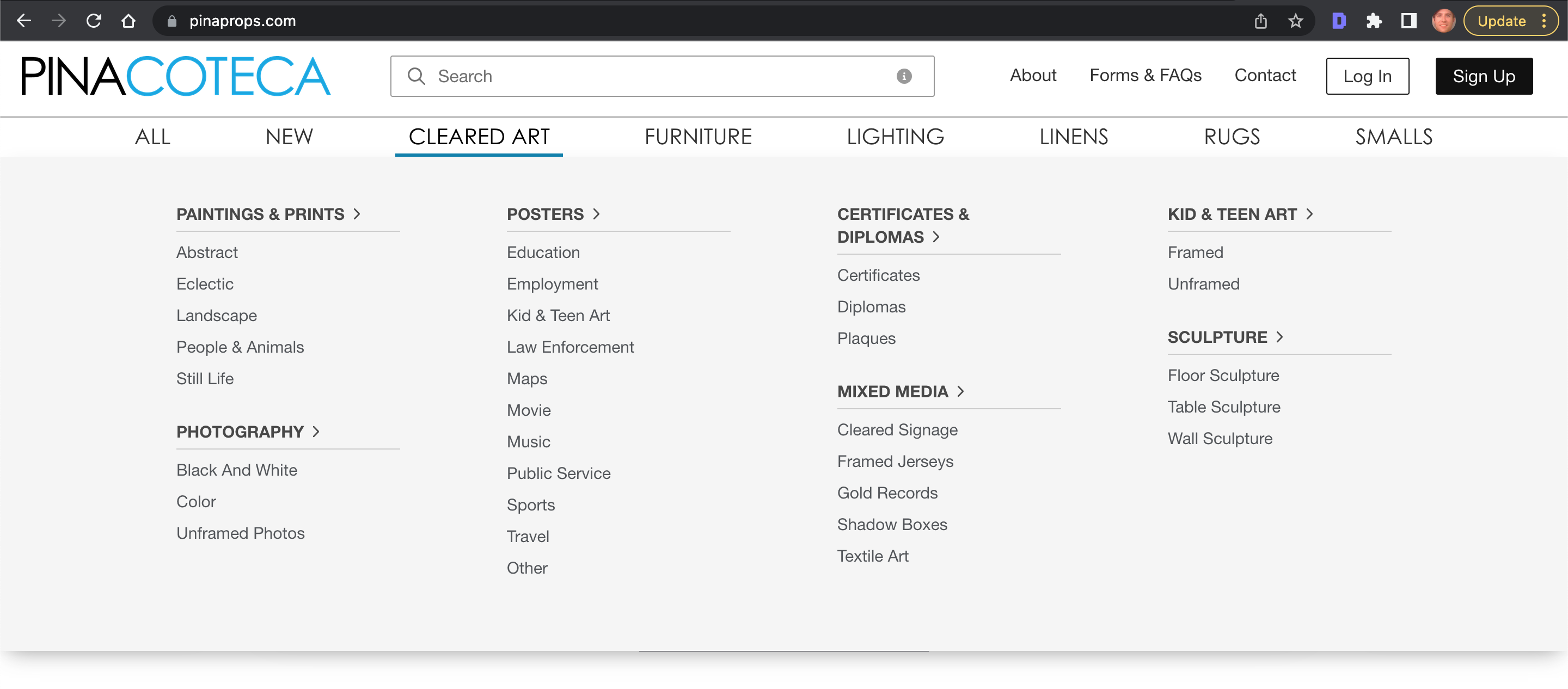
Notice the six Departments at the top: Cleared Art, Furniture, Lighting, Linens, Rugs and Smalls. (The "All" and "New" links are not departments).
Hovering over the "Cleared Art" department you can see the seven categories in bold and uppercase and the subcategories in title case. Notice how easy it is to scan to find what you're looking for and get a sense of what kind of artwork is available.
Best Practices
Ideally, your category schema would organize your inventory into 5 to 9 Departments. Each Department would have 5 to 9 Categories, and each Category would have 5 to 9 Subcategories.
In practice, this is difficult to achieve. But if you can, it provides a user-friendly browsing experience for your customers, who don't have the time, patience or willpower to read through hundreds of keywords in your schema.
- Embrace Miller's Law and list 5 - 9 options at each level.
- Prefer nouns over adjectives.
- Use title case (capitalize the first character of each major word, e.g. "Dining Chairs" not "dining chairs").
- Use the plural not singular form of the noun (e.g. "Couches" not "Couch").
- Avoid the front slash "/" because it breaks the search queries.
- Use the ampersand "&" instead of the word "and".
How It Works
Your category schema is a tree made of nodes (Department → Category → Subcategory). Each node represents a spot on your website where items can be browsed. When a customer clicks a node, they see all items that belong to it.
However, your Dashboard and your public website handle this differently, so it’s helpful to understand what’s going on behind the scenes.
How Categories Work in the Dashboard (Hierarchy Method)
In the Dashboard, each item has:
- One Department
- One Category
- One Subcategory
Take, for example, a green, midcentury modern chair:
| Field | Value |
|---|---|
| Department | Furniture |
| Category | Seating |
| Subcategory | Chairs |
| Tags | Furniture, Seating, Chairs, Green, Midcentury Modern |
In the Dashboard, filtering looks like this:
Select items where Department = Furniture AND Category = Seating AND Subcategory = Chairs
This returns all items that are stored in that exact hierarchy.
Many prop houses physically organize their warehouse by this same schema. Storage locations, GL codes, and even pricing strategies may follow the category structure. Inventory audits are often performed by walking through department and category aisles. If items don’t have storage locations, sorting an order's line items by category schema can also make it faster to pull and restock items that live together.
How Categories Work on Your Website (No Hierarchy / Tag Method)
Your website does not use the department → category → subcategory hierarchy. It only uses tags.
So when a shopper clicks:
Furniture > Seating > Chairs
The website actually runs this search:
Select items where Tags contains Furniture AND Seating AND Chairs
The order of tags does not matter. Any item with all three of those tags will appear.
This means you can refine results even more, simply by adding more tags:
Select items where Tags contains Furniture AND Seating AND Chairs AND Green AND Midcentury Modern
Why This Matters: Items Can Appear in More Than One Node
Because search is based on tags, an item can belong to multiple nodes with no duplication or re‐categorizing required.
Example: The same chair could also work in an office setting.
Your category schema might include:
Office > Furniture > Chairs
To make the chair show up in that node too, just add the Office tag.
Now the item's tags are:
| Field | Value |
|---|---|
| Tags | Furniture, Seating, Chairs, Green, Midcentury Modern, Office |
Now it will appear under both nodes:
Furniture > Seating > ChairsOffice > Furniture > Chairs
This increases discoverability and avoids the stress of “which category should I choose?” Often, the answer can simply be both.
Tag Limits
- Each item can have up to 30 tags
- Each tag can be up to 36 characters long
Key Takeaway (Plain English)
- Dashboard = strict hierarchy (one department → one category → one subcategory)
- Website = flexible tags (items can appear under multiple nodes if they contain those tags)
Your Dashboard organizes your warehouse and bookkeeping.
Your Website helps customers find items quickly.
Special "Departments"
- The "New" department - Adding the "New" department will select new items created within the last X weeks defined in your Webstore Settings;
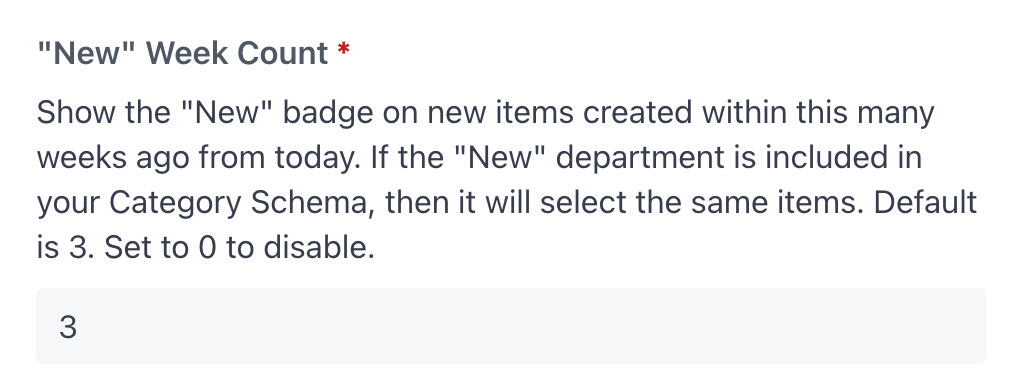
- The "Private" departments - Naming a department "Private", "Hidden" or "Internal" will hide this department from your webstore but it will still appear on your Dashboard. This is useful if you have private items that need to be assigned to a department that you don't want on your webstore.
Choosing Between Synonyms
Sofas and couches are synonyms; they refer to the same thing. So when defining your category schema, which word do you use?
The practical response (as opposed to your personal preference) is to choose the term that customers are going to search for more often. So how do you know which term this is?
Use Google Trends to see which search term is more popular:
Here you can compare how often "couch" and "sofa" are searched on Google.
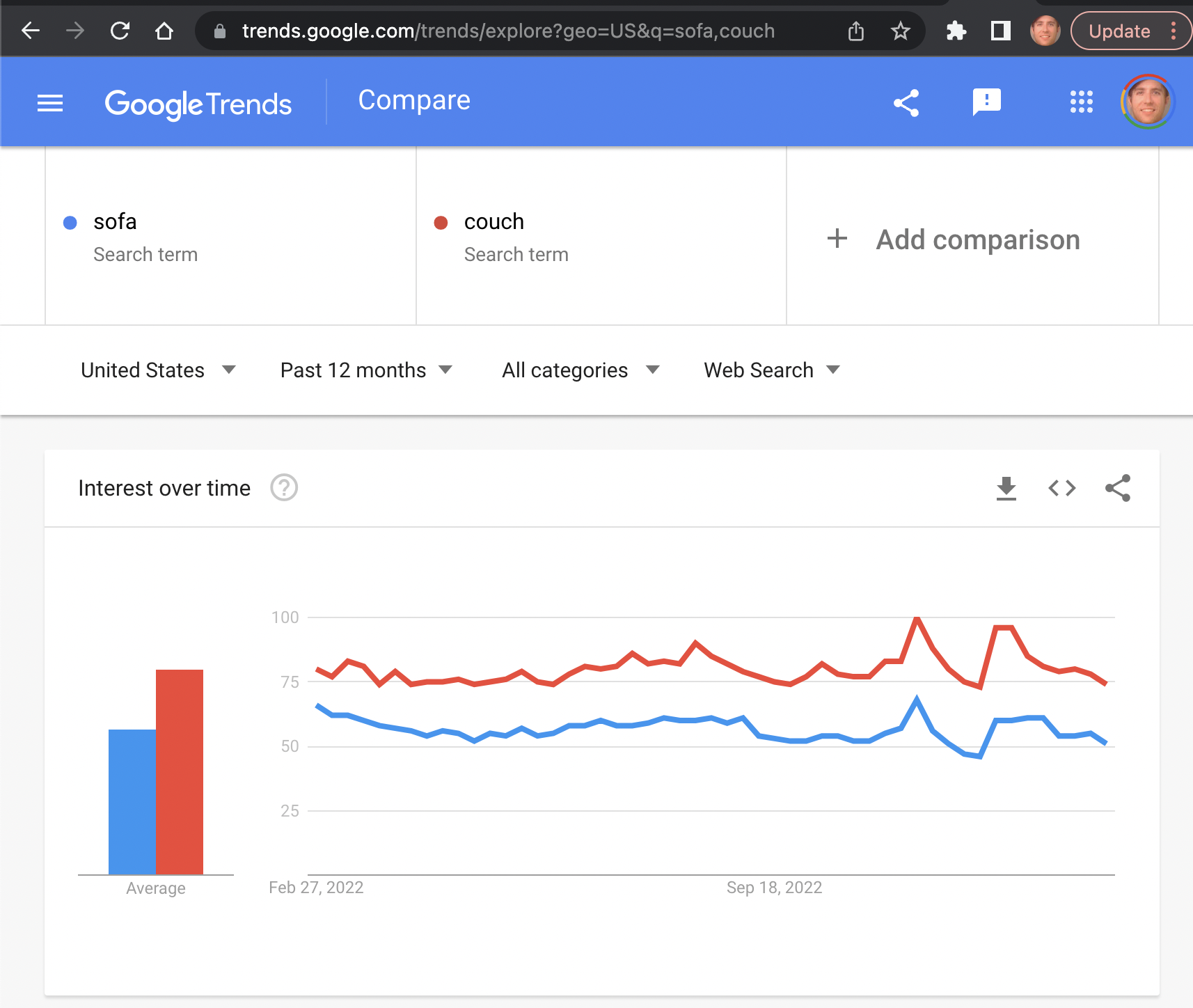
Note that "couch" (the red line) is the more popular search term, so that's probably the term you should use for your category schema.
However, rather than adding both the "sofa" and "couch" keywords to every item that is a couch, we can save ourselves this work by adding "synonyms" to the search engine instead.
Settings
You can edit your Category Schema Settings here.
Once you've edited your category schema, those updates will take place real-time on your Dashboard and Propcart Marketplace storefront.
For Propcart Pro customers, you'll have to redeploy your Propcart Pro Webstore for the changes to take effect on it. This is because we pre-build your webstore before serving/hosting it so that each webpage loads extra fast.
To redeploy your Propcart Pro Webstore, go to your Settings > Webstore tab.
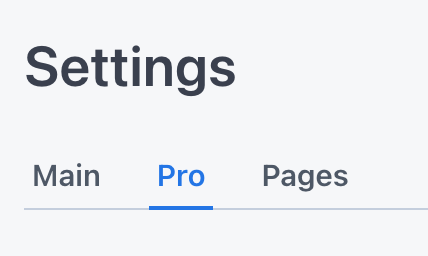
and click the blue Publish button.
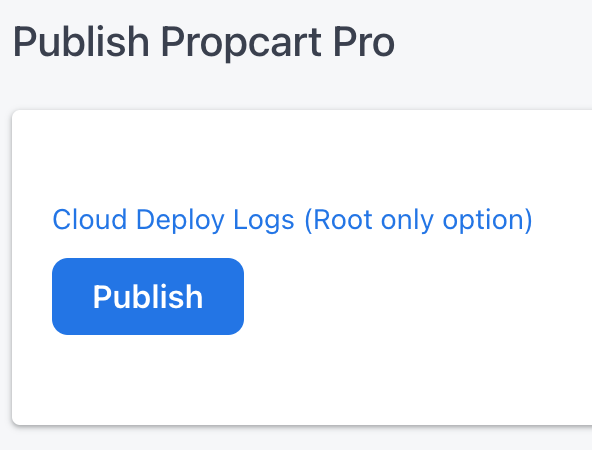
Find Missing Departments, Categories & Subcategories
To filter for missing departments, select the "Missing" option at the bottom of the Department filter dropdown menu.
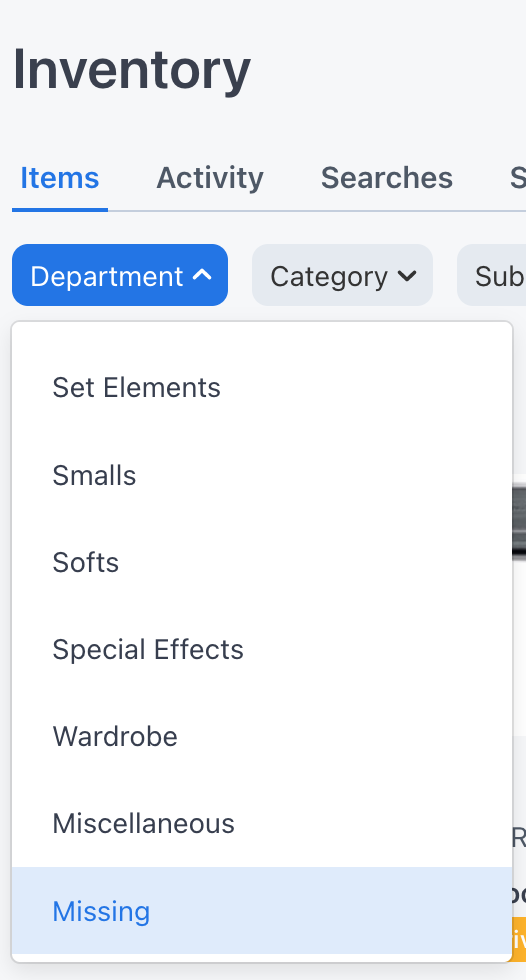
To filter for missing categories, first select a department, then select category = Missing.
To filter for missing subcategories, first select a department and category, then select subcategory = Missing.
Find Missing Titles
You can filter for items missing Titles by selecting the + Add Filter filter button on the Inventory > Items filter bar.
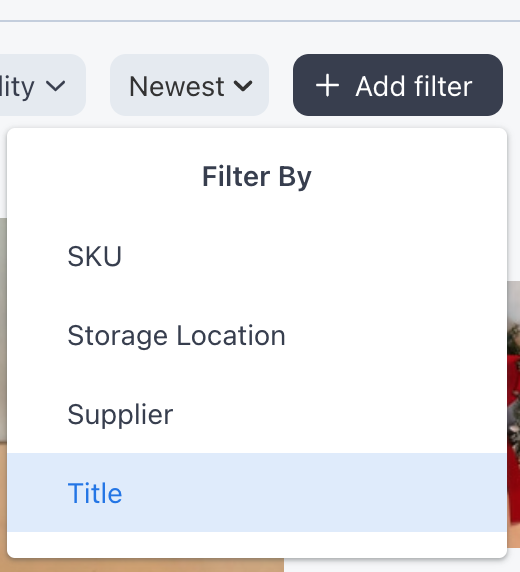
Then type in "missing" to the search box and select the starts with "missing" option.
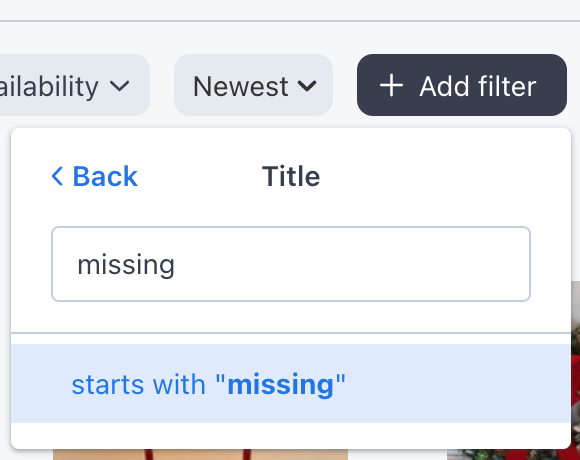
You should end up with this missing titles query.