Photo Editing
Background Eraser
We offer two ways to remove backgrounds from images.
- New and existing inventory item photos
- New and existing line item condition photos
In addition to background removal, images are cropped to a square aspect ratio with a small margin.
The price is $0.02 per image (or request).
How it works
Ways to use
- Remove background on one existing photo
- Remove background on all existing photos
- Remove background on all new photos
- Remove background on multiple new inventory items
- Remove background on multiple new line item condition photos
How to enable
Inventory item photos and line item condition photos have different settings to enable background removal.
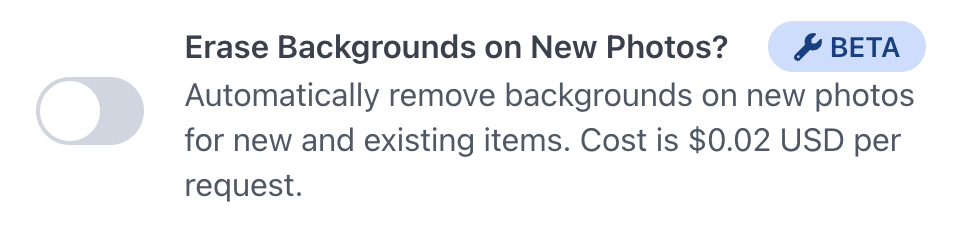
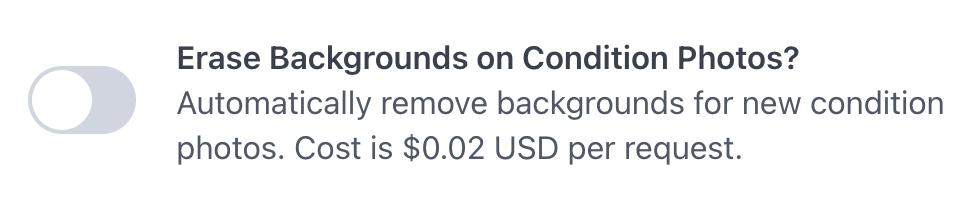
Cropping Photos
You can use the Dashboard photo editor to crop photos.
- Open the inventory item you want to crop.
- Hover over the photo you want to crop and a toolbar will appear.
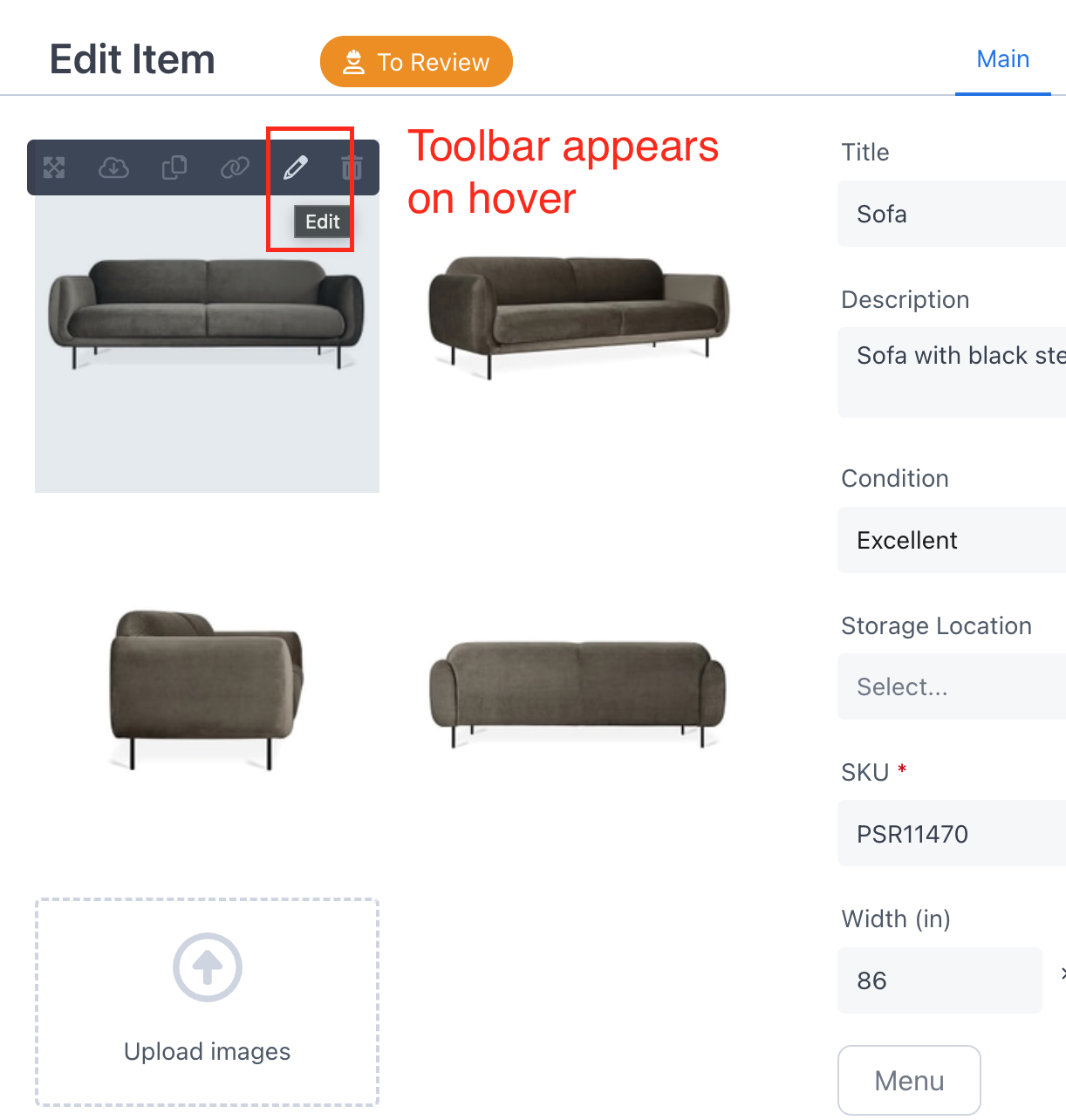
- Click on the "pencil" icon (a tooltip labeled "Edit" will appear on hover).
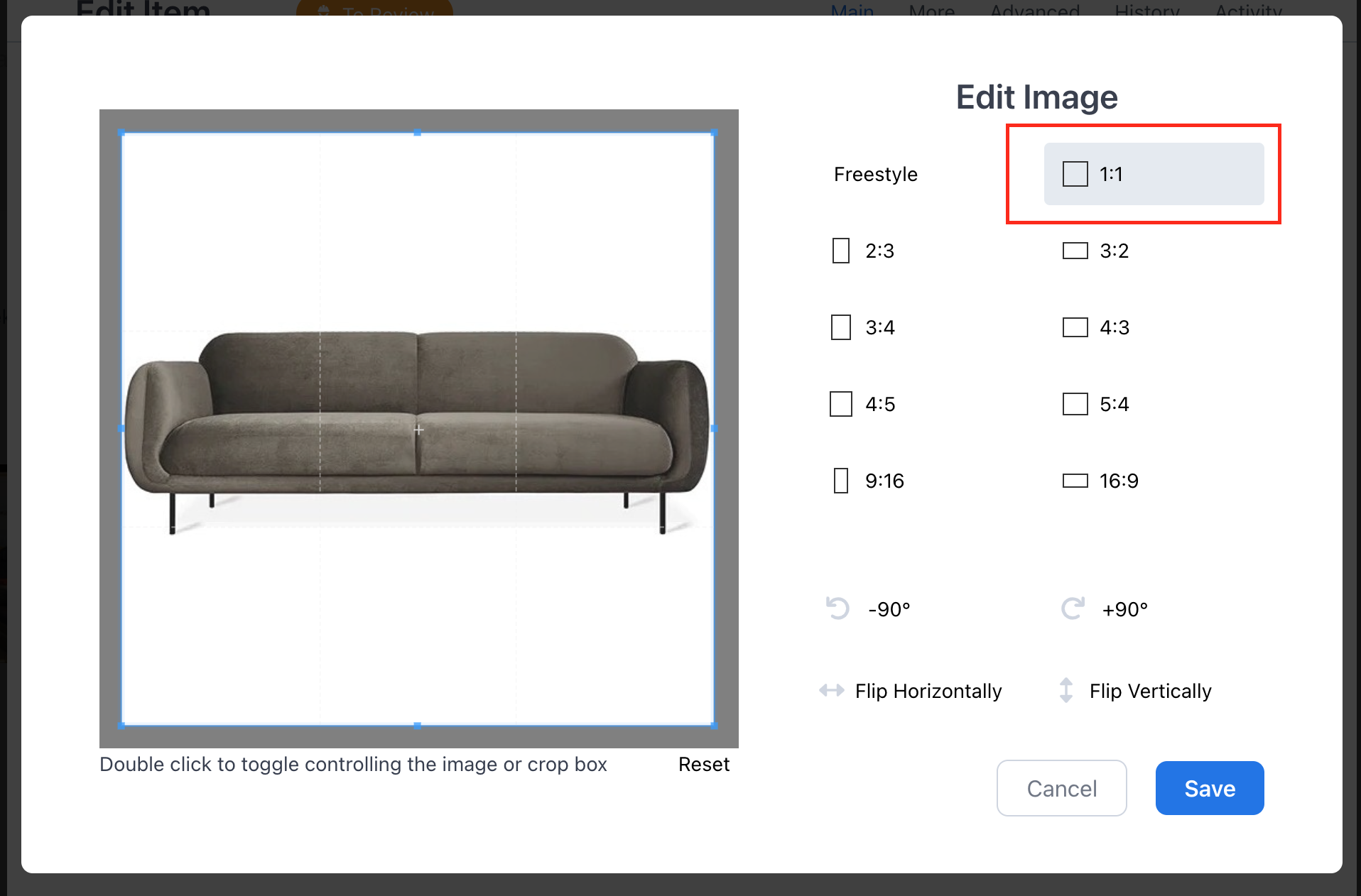
- When you're done editing, click the blue Save button.