Artists
Our Artists module pertains to our Cleared Art Gallery clients only.
Make sure you have the Has Artists? toggle enabled in your Artist Settings.
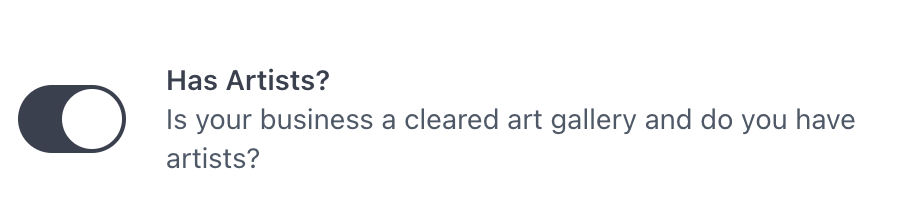
Relationships
Artists have no parent or child relationships.
Settings
Configure your Artist Settings here.
Category Schema
Go to your Category Schema Settings.
Create a department called "Cleared Art" or "Artwork" that all your artwork will fall under.
Your categories should be things like Abstract, Landscapes, Figurative, Sculptures, Photography, etc.
Artist names should be the subcategory of your inventory items. If you only sell or rent artwork, then enable the Use Artists as Subcategories? toggle in your Artist Settings so you don't have to add your artists to your category schema.

If Cleared Art is not your main business, don't enable the Use Artists as Subcategories toggle.
Create Artists
Go to your Dashboard Artists page.
Click the blue New Artist button in the top right corner.
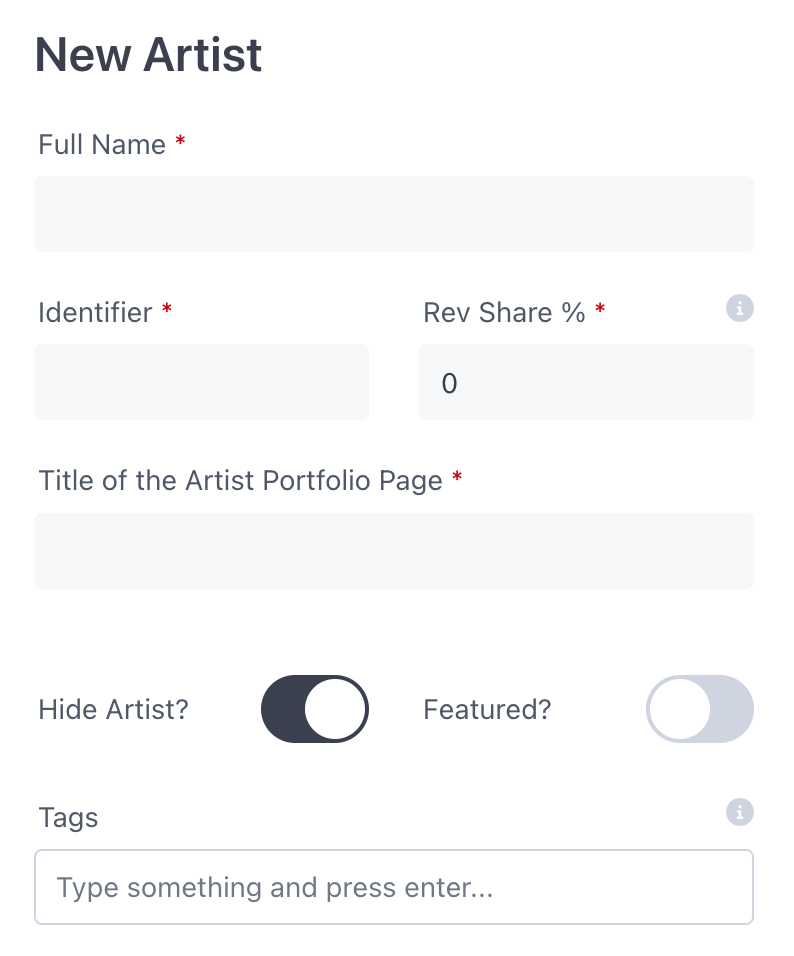
Add the artist's name to the "Full Name" field.
Usually you'll also want to add the same artist's name to the Title of the Artist Portfolio Page field.
The Identifier field can be used as the SKU prefix for the SKU Generator - Artist Identifier or SKU Generator - Artist Name.
Make sure the data added to the Full Name field and the Title of the Artist Portfolio Page are also added to the Tags field. If an artist only
You artists will then appear on your Propcart Pro Webstore's Artists page, if you have one enabled.
Featuring an Artist
You can feature an artist in the "Featured Artists" section of your Propcart Pro homepage.
Make sure you have the Has Featured Artists? toggle enabled in your Artist Settings.

To feature an artist, find that Artist in your Artists list then filter by the "Featured" Visibility.
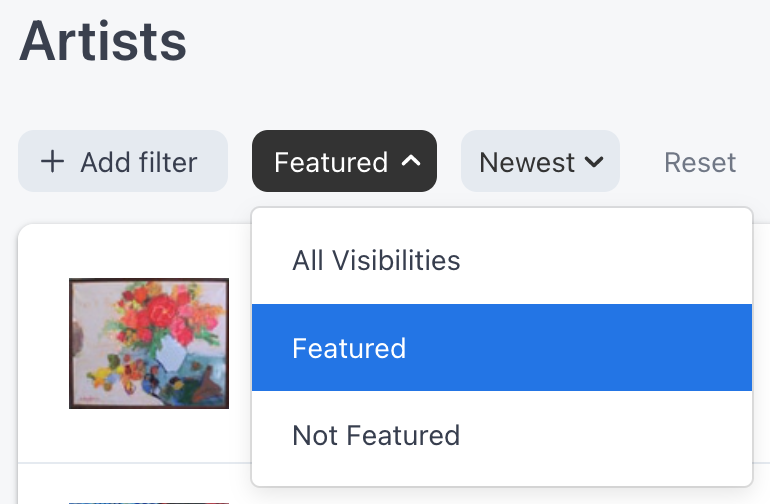
Assign Item Image to Artist
If you want to assign an existing item's default image to an artist, you can do the following:
Open the item with the image you want to assign to the artist.
Click on the Menu button of any item and select "Assign to Artist"
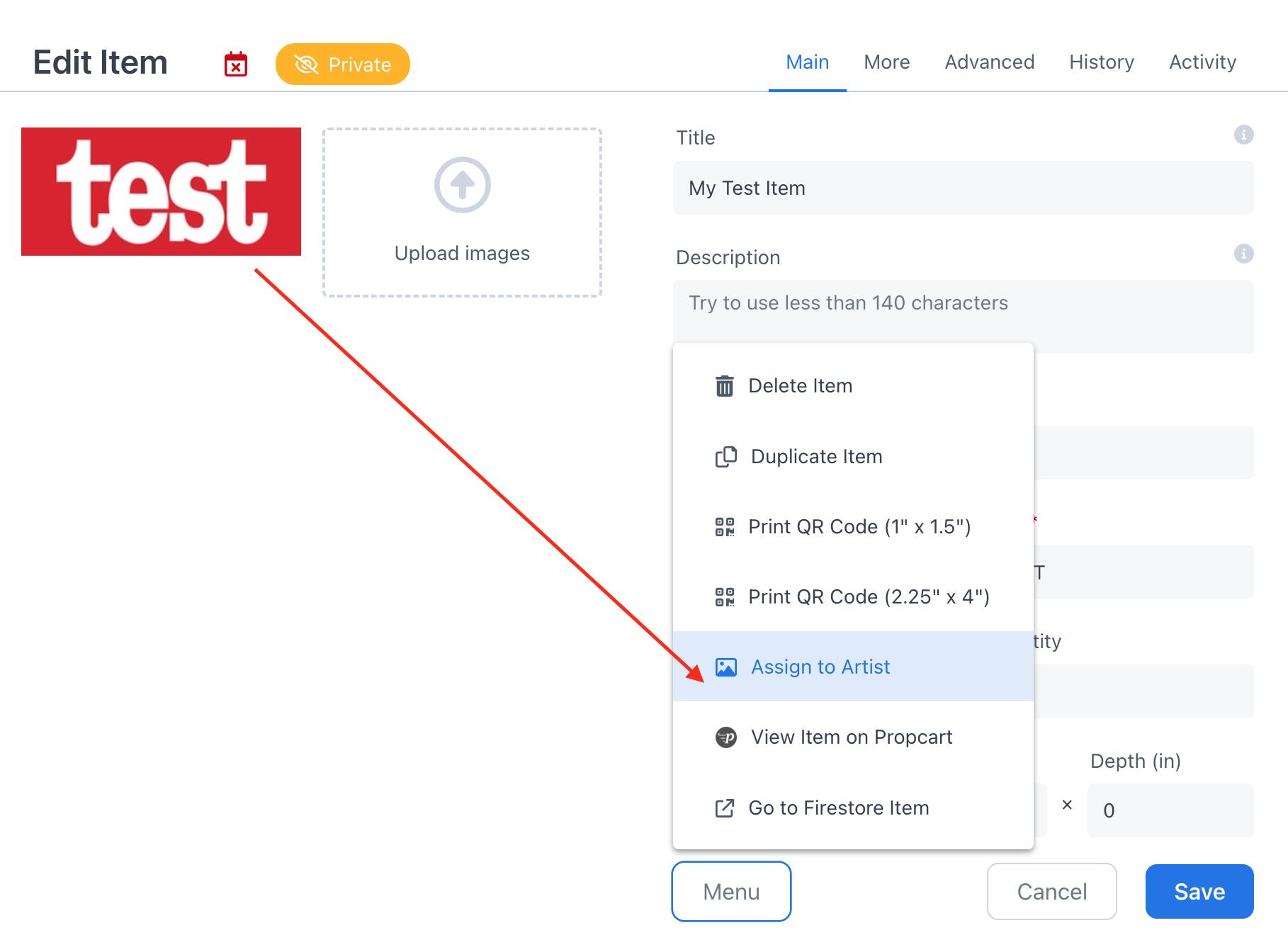
Searching for an Artist
This section pertains to Propcart Pro Webstores and the Propcart Marketplace and NOT the Dashboard.
Our search engine has "typo tolerance". This allows search results that have keyword matches with one or two characters different from the query.
Exact match search results will show up first, and then search results with one typo second, and search results with two typos last.
If you use the search bar to search for an artist name, typo tolerance might cause other artists to be represented in the search results after the artist of interest.
If you want an exact match search, wrap your query in quotes like this:
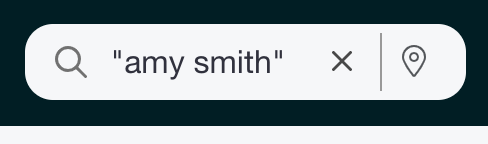
https://propcart.com/rentals?q="Amy%20Smith"
Alternatively, if you find the artist via the Artists page, you'll also get exact match search results:
https://propcart.com/artists/Amy%20Smith
Artist Rev Share Agreement
Propcart cannot help you create rev share agreements for your artists.
But you can note the artist's rev share percentage on each artist's form:
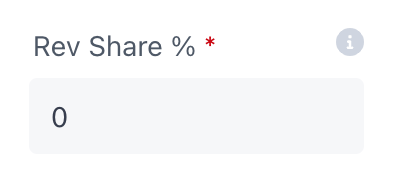
This will help you generate Artist Payout Sheets for each order:
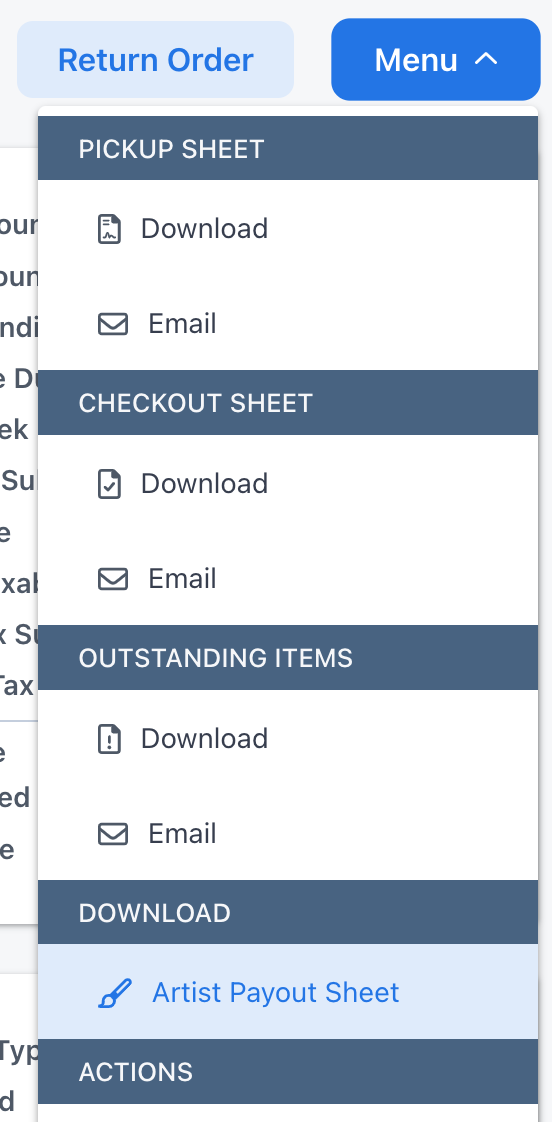
Clearance Documents
Propcart cannot help you create clearance documents for your cleared art.
However, you may want to contact Ross Garner, who sells insurance policies to prop houses dealing with clearance concerns.
Ross B. Garner
Senior Vice President
2450 Tapo St | Simi Valley, CA 93063
P: 805.537.0116 | C: 310.883.4231 | F: 805.579.1916 | ross.garner@nfp.com | www.nfp.com