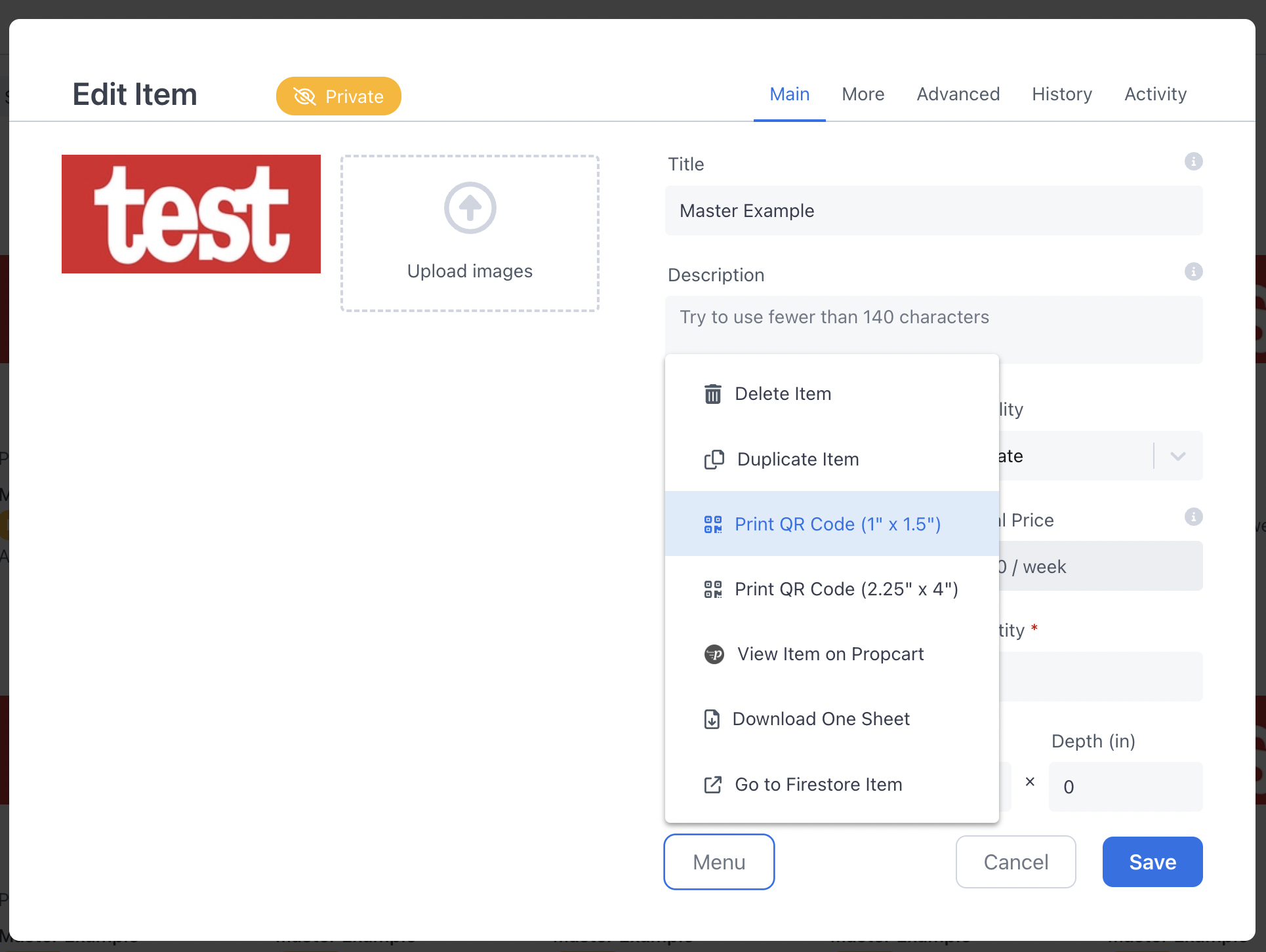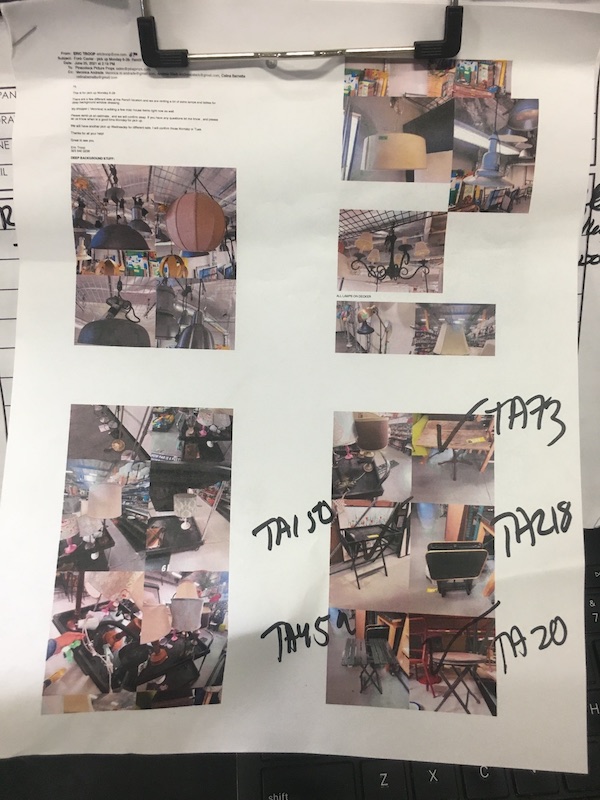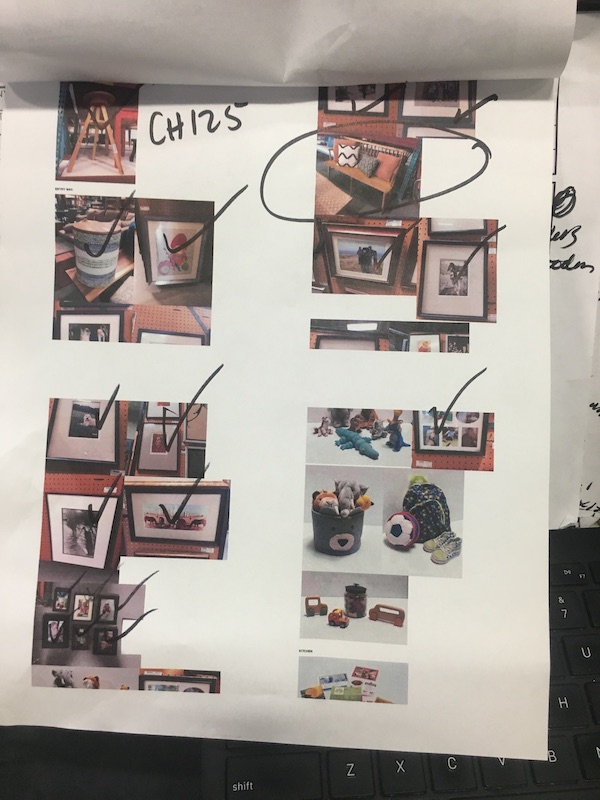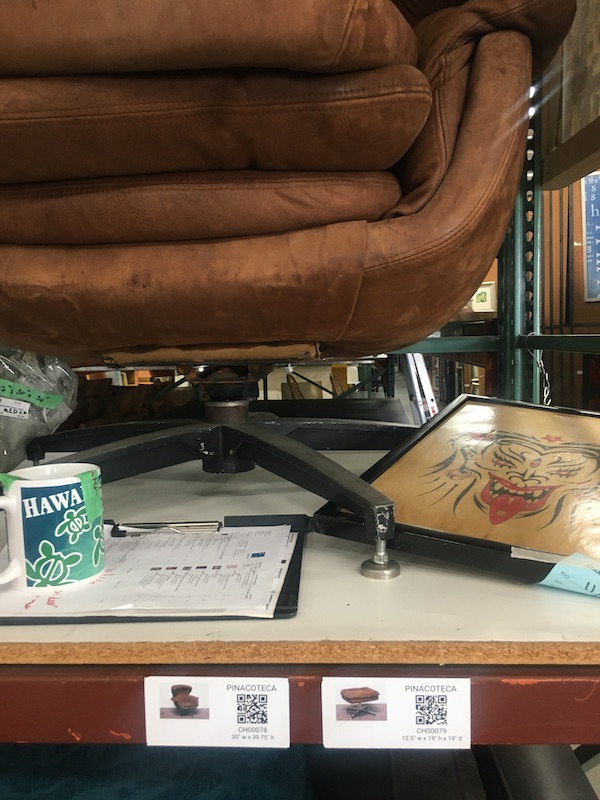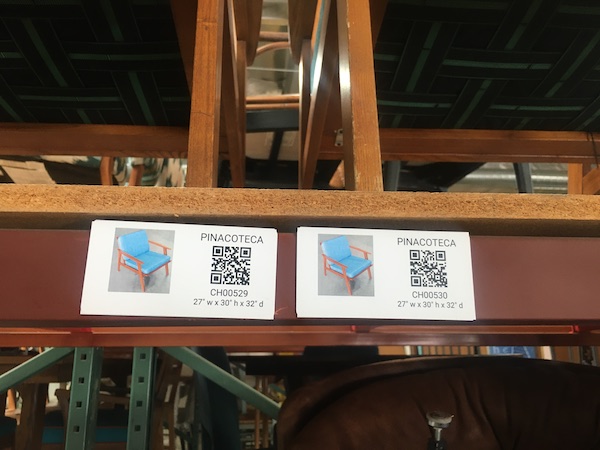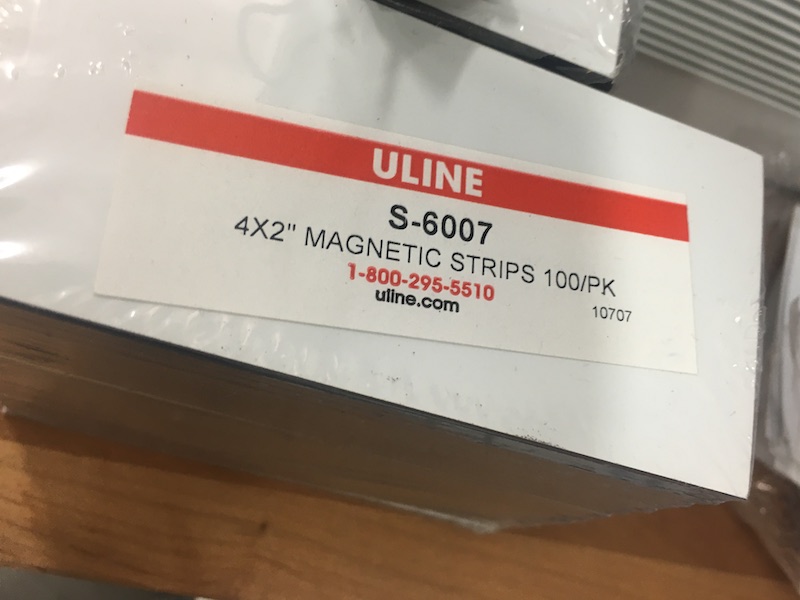QR Code Labels
Do your customers text/email you photos like this?
Prop house shoppers often snap prop photos while walking around your prop house, then email them to you requesting a quote on those items. Your staff then have to figure out which items are in each photo and looking up these items in the system to prepare the quote.
What if your customers could scan QR code labels like this?
With Propcart, your shoppers could instead:
- Scan QR Code Labels on their phone to look up those items on your webstore,
- Add those items to a set list, and then
- Request a quote.
How much time would that save you?
Why not use Barcode Labels?
QR codes (aka Quick Response codes and two-dimensional or 2D codes) are superior to barcodes (one-dimensional codes) because they can be easily scanned by smartphones and store more information (like a 30 character URL instead of just a 10 character SKU).
A 3rd party scanning device is not required, although those can scan QR codes just as easily if not faster (see below).
How it works
Propcart's QR code labels use a URL to the item detail page on your Propcart Pro website.
The QR code URL has this format:
https://yourdomain.com/SKU/{{THE_ITEM_SKU}}
For example, if your website is hosted on https://demoprops.com and an item has a SKU of 12345, then the QR Code URL will be https://demoprops.com/SKU/12345.
Features
Propcart QR code labels have the following features:
- You can print them yourself from the Dashboard with over ten different label sizes.
- Your customers can scan a QR code using their smartphone's camera to view that item on your Propcart Pro Webstore.
- Your staff can scan a QR code using the Dashboard's QR code scanner and view that item on the Dashboard.
- Your staff can scan a QR code to add an item to an order on the Dashboard.
- Your staff can scan a QR code to return an item on an order on the Dashboard.
QR codes can be scanned using smartphone cameras (i.e. iPhones and Androids) or 3rd Party Bluetooth scanners paired to your device.
Get Started
You can print your own QR code labels on your Dashboard Inventory page by clicking the down angle button next to the "New Item" button.
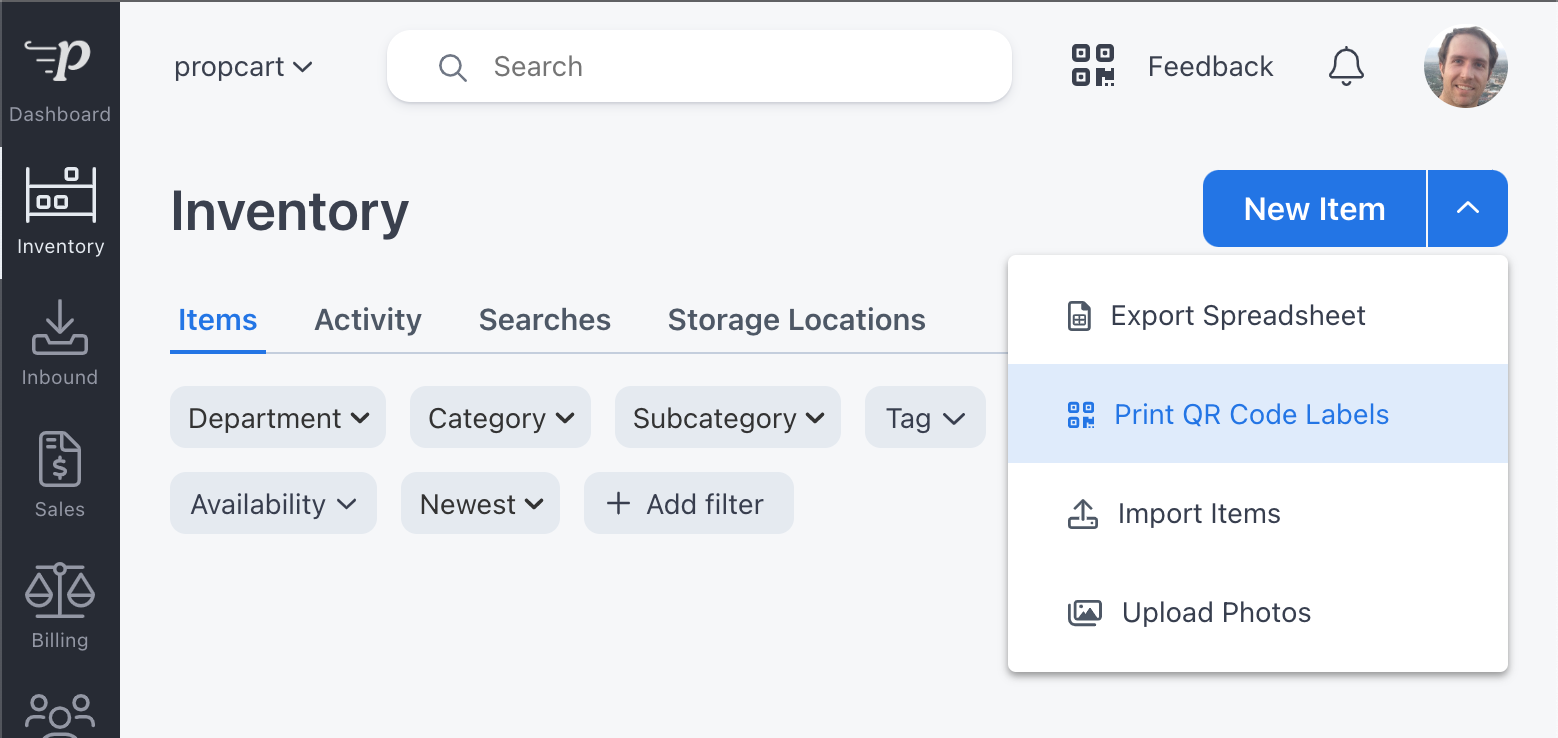
Which loads the "Print QR Code Labels" modal:
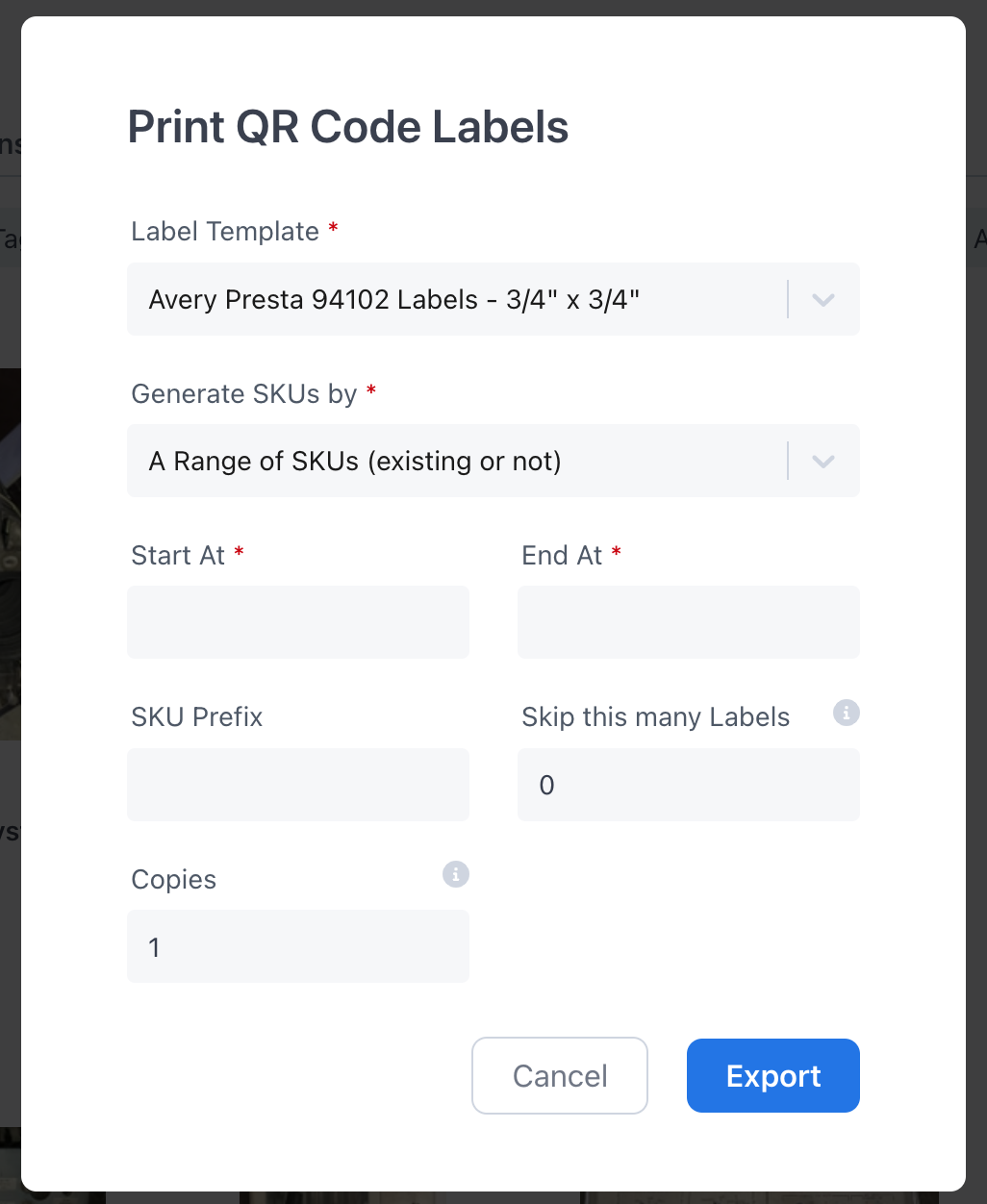
Select from 10+ label sizes (templates) from ULINE or Avery:
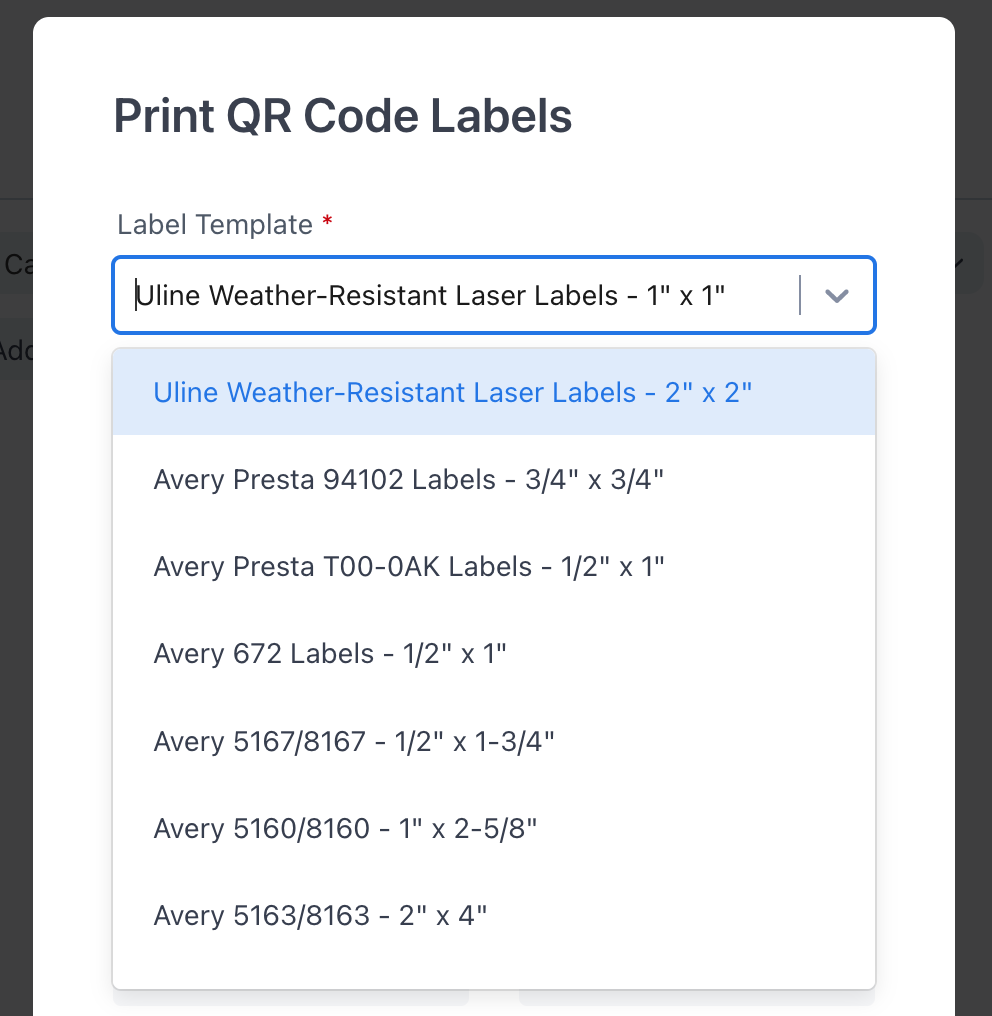
Choosing the right label
Make sure you buy labels that stick well. Don't buy cheap labels that stick poorly to metal or wood surfaces (these labels were probably intended for sticking to paper). Invest in durable (weatherproof) labels so that you don't have to reapply them later.
ULINE Labels
The ULINE versions are durable and weatherproof. I like the 1" x 1" ones but they might not be small enough for your smalls. You can buy them here:
https://www.uline.com/Product/Detail/S-21906/Laser-Labels/Uline-Weather-Resistant-Laser-Labels-1-x-1
They must be printed on a laser printer. Do not use an inkjet printer!
Avery Labels
The Avery sizes work work well if you buy the WeatherProof material ones:
https://www.avery.com/blank/labels/94102
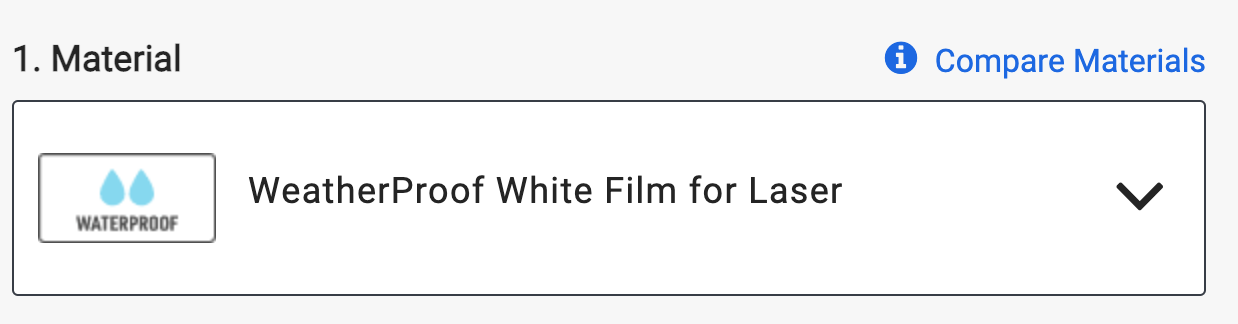
Note these require laser printers too.
Don't buy the cheap ones from Office Depot or Staples; they don't stick onto non-paper surfaces well.
Removable Tags
Sometimes you'll want to put your QR code labels on removable tags for items like rugs, softs, smalls, and hand props.
Some prop houses use these plastic yellow ULINE tags.
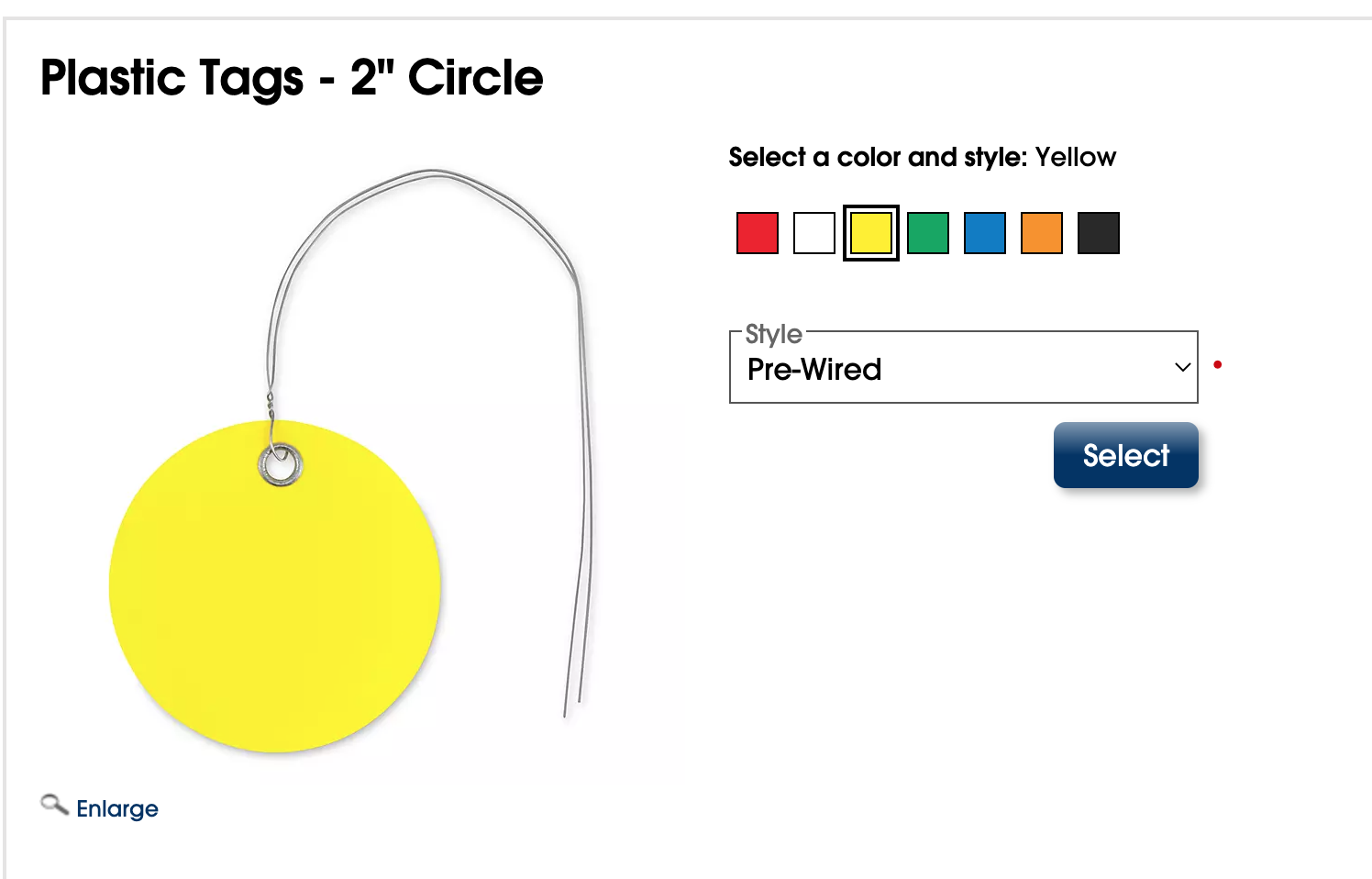
The circular ones come in 2" and 3" diameters and have a "prewired" option. I've seen the 2" tags used with the small 1" x 1" labels, but I imagine any size label would be fine.
4"x2" Magnetic strips for Pallet Racks
You can stick the 4"x2" Propcart QR Code Labels on these 4"x2" magnetic strips from ULINE and then attach them to the pallet racks holding your large props.
Amazon has this option and this one.
Barcode or QR Code Scanner
QR code scanning works with any smartphone that has a camera such as iPhones and Androids. But the camera can be a little slow to scan.
If you're using a desktop computer or just want faster scanning performance for your mobile device, you can pair a bluetooth barcode or QR code scanner to your computer or mobile device and use it to scan barcodes or QR codes to add items to an order or check them back in when they're returned.
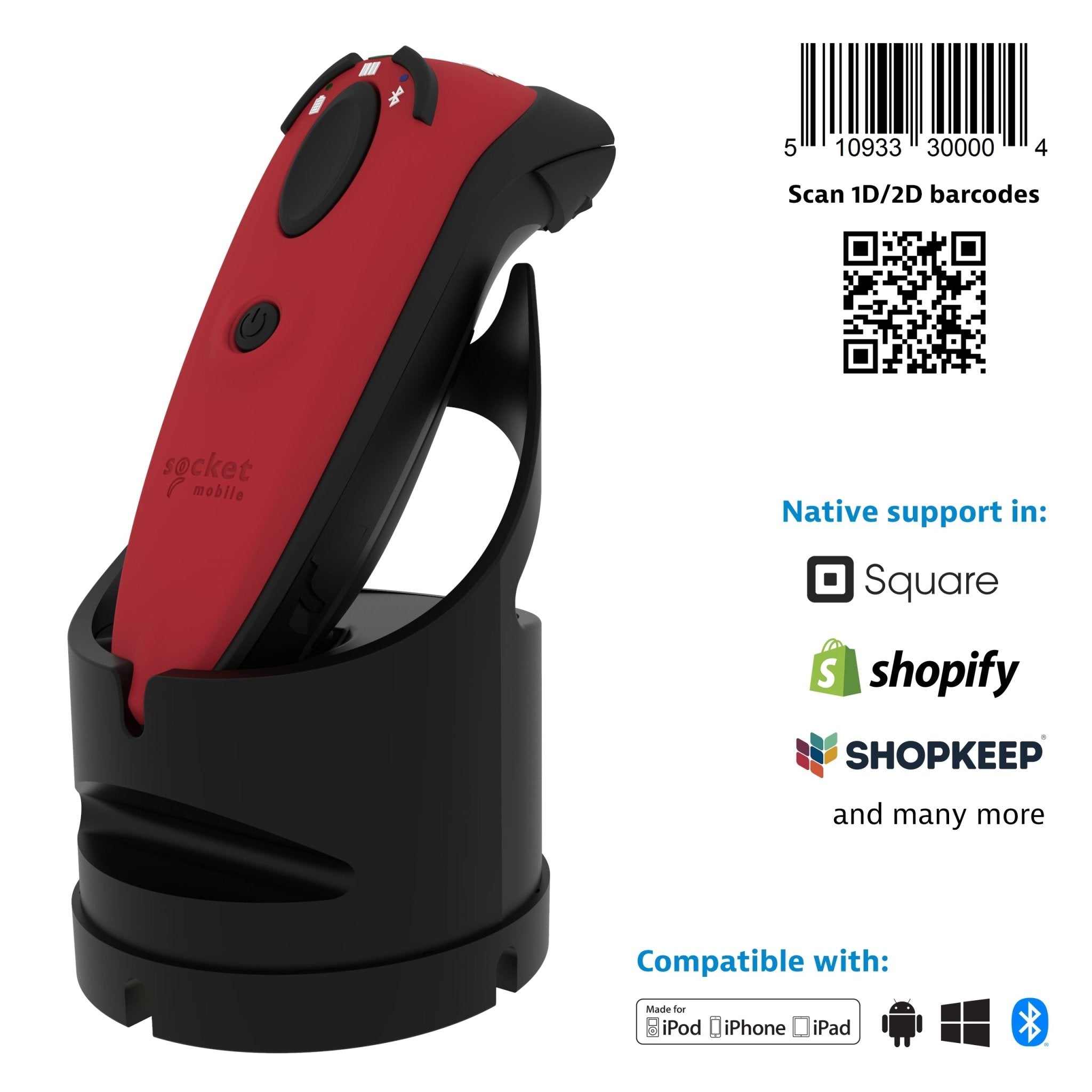
We recommend this s740 Socket Mobile bluetooth scanner which can read both barcodes and QR codes. It has been battle-tested over many years with several of our large clients.
These refurbished scanners work great and are less expensive.
The SocketScan S740, SocketScan S720 and DuraScan D720 are cheaper options, but have lower scanning performance, battery life and durability.
If using this scanner, configure the Bluetooth Connection Mode to use Basic Mode aka Human Interface Device (HID) mode to make the scanner discoverable as a keyboard to other Bluetooth devices (like an iPad).
Zebra Mobile Computer with Scanner

Zebra offers a series of handheld barcode/QR code scanner-computer combo units that make it a little easier than using a bluetooth scanner paired with your smartphone, tablet or desktop computer. These devices run on the Android operating system and allow you to run the Dashboard app just like any other Android or iOS smartphone or tablet.
View Zebra Handheld Computer-Scanners
Dymo Printer

You can print single QR code labels with this Dymo Thermal Label Printer and these 1" x 1.5" labels or 2.25" x 4" labels.
Print one QR Code Label using the Dymo Printer
To print a single QR code label using this printer, open the Edit Item modal, then click the Menu button on the Main tab and select one of the Print QR Code options: