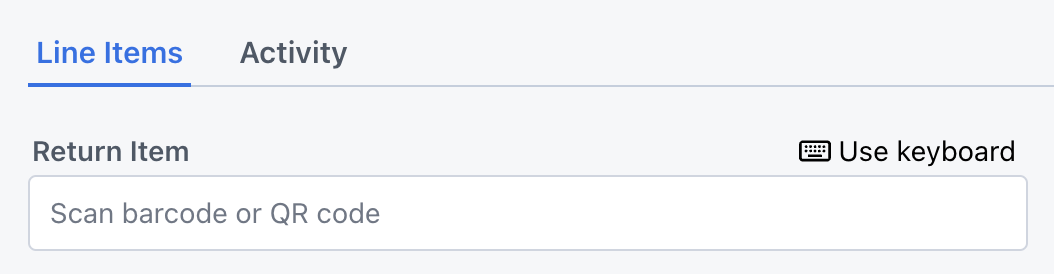Adding Line Items
10 Ways to Add a Line Item
- Use the keyboard to type in an inventory item by title, SKU or storage location
- Use a 3rd-party scanner to scan a QR code or barcode (we recommend the Durascan D740)
- Use your mobile device to scan the QR code of an inventory item
- Add an inventory item while on the order see below
- Add a Generic Items
- Duplicate an existing line item
- Split a line item
- Copy a line item from one order to another order
- Add Replicas from a Master item see below
Adding Line Items with a 3rd-party Scanner
We recommend this Durascan D740 scanner, but most bluetooth enabled or USB connected scanners should work.
To use a 3rd-party scanner, click the Use Scanner button above the "Add Item to Order" input field.
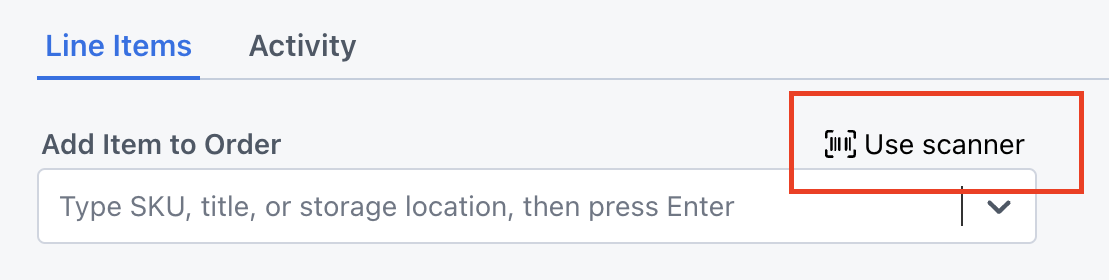
The placeholder should now read "Scan barcode or QR code" and the button changed to read "Use keyboard".
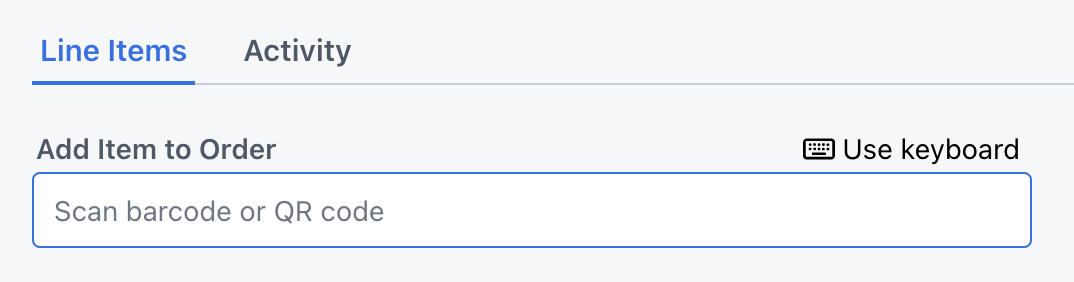
Click inside the input field. Scan any barcode or QR code to add the SKU to the order.
This process is the same for returning line items on the order: