Photo Editing
Cropping Photos
You can use the Dashboard photo editor to crop photos.
- Open the inventory item you want to crop.
- Hover over the photo you want to crop and a toolbar will appear.
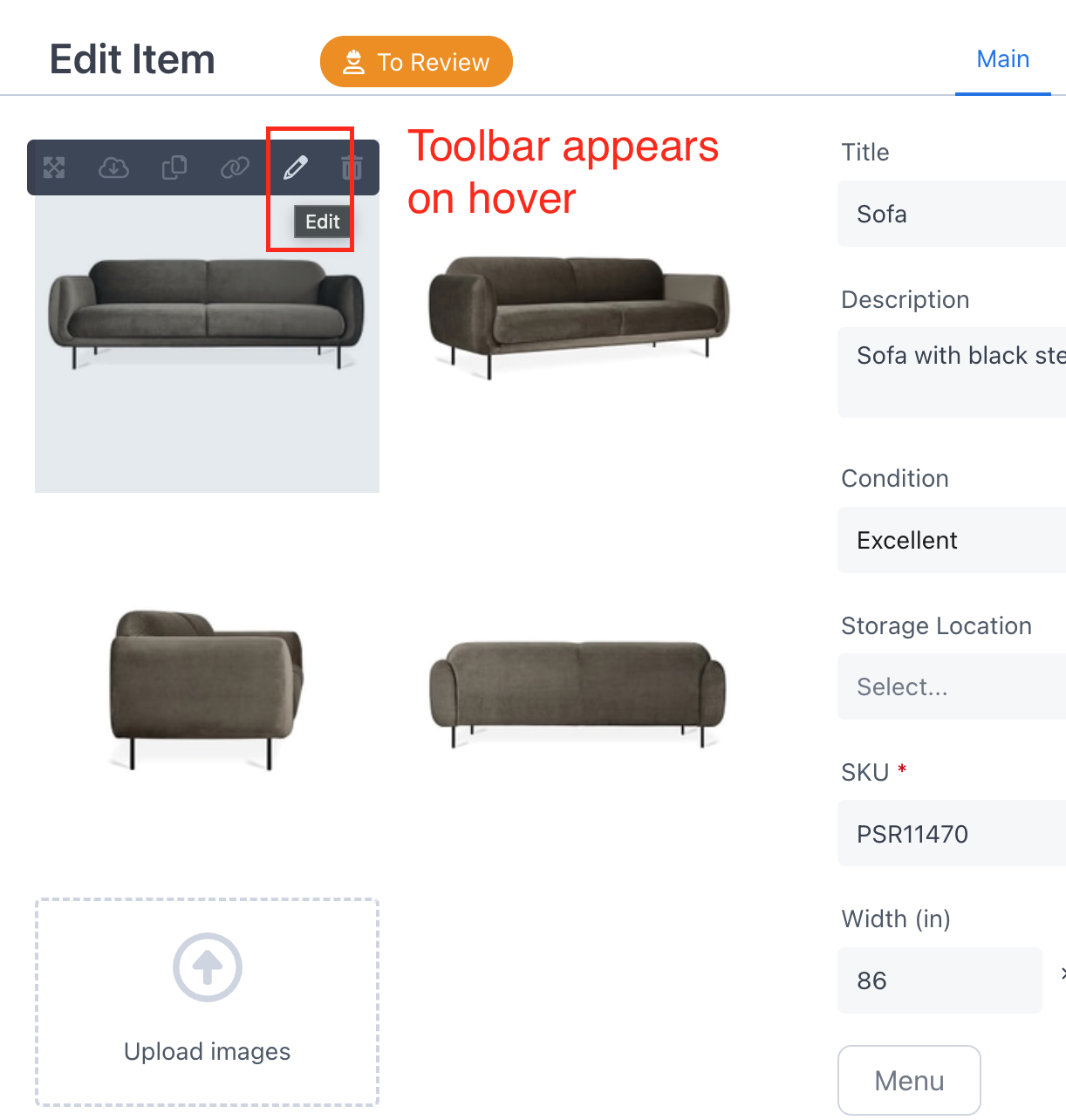
- Click on the "pencil" icon (a tooltip labeled "Edit" will appear on hover).
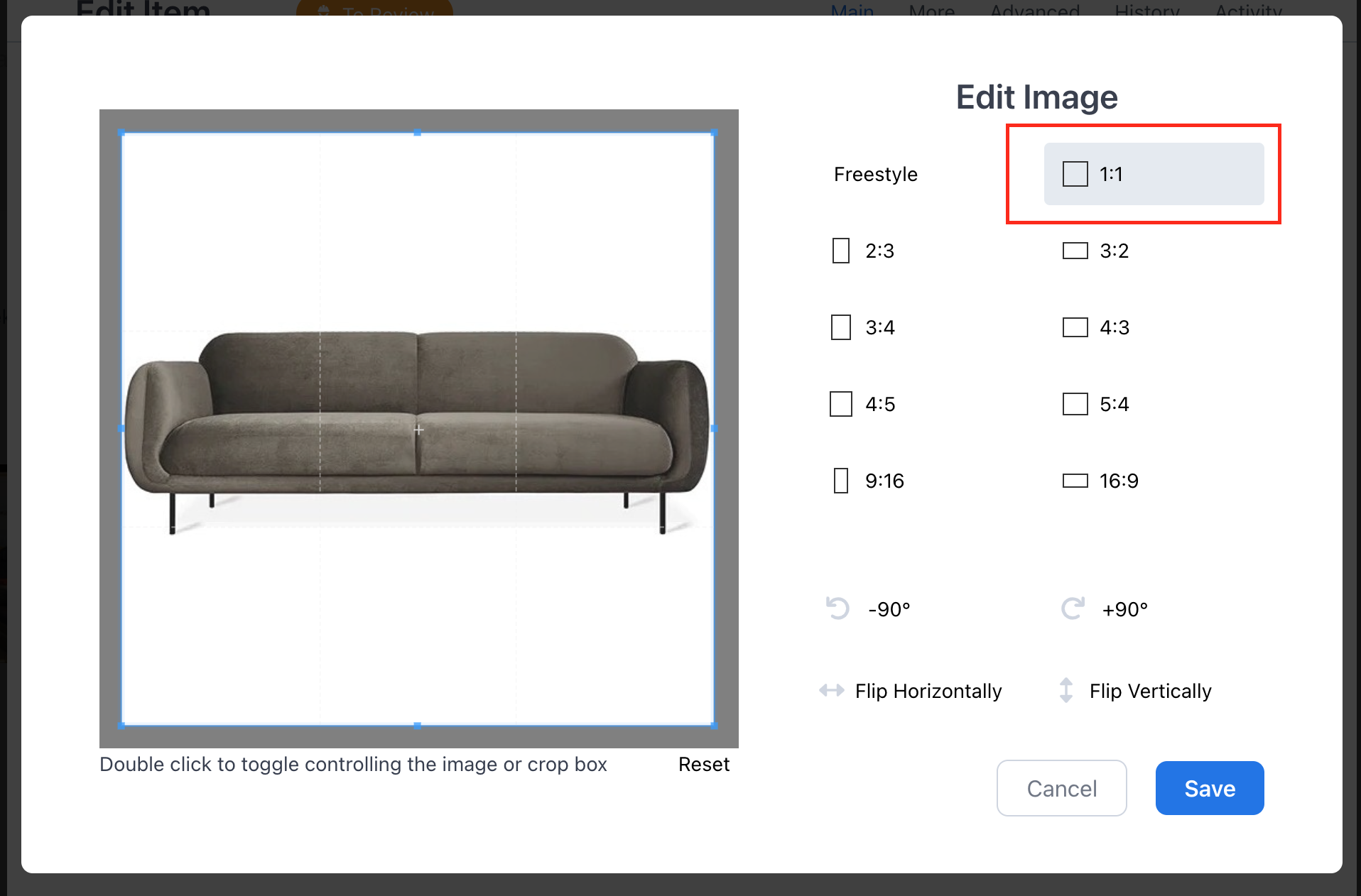
- When you're done editing, click the blue Save button.