Creating an Order
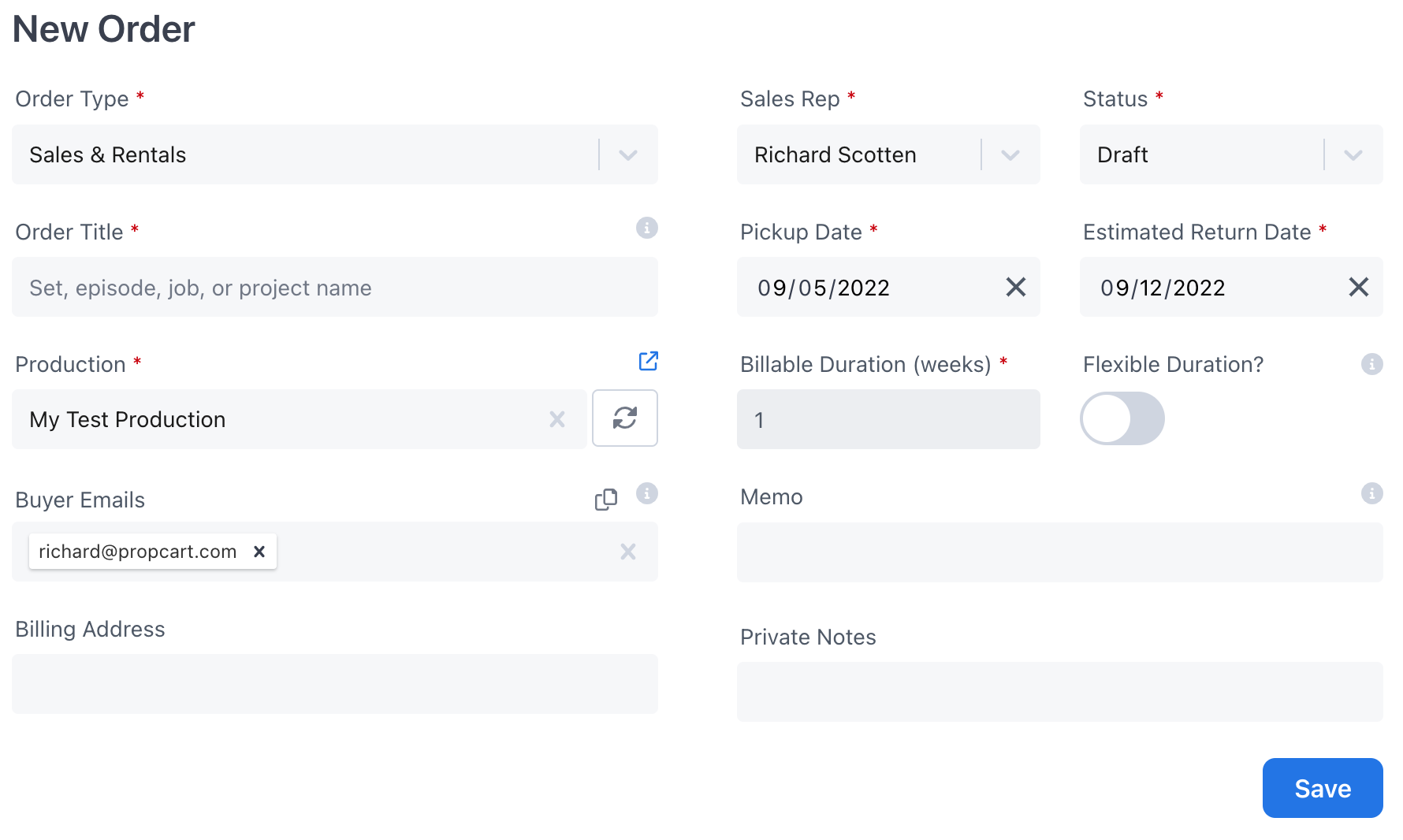
Ways to Create an Order
- From the Orders List
- From a Production
- From a Quote Request
- From another Order via duplicating, extending, or creating an L&D order
Order Types & Statuses
There are four order Types and ten order Statuses that indicate where the order is in its lifecycle.
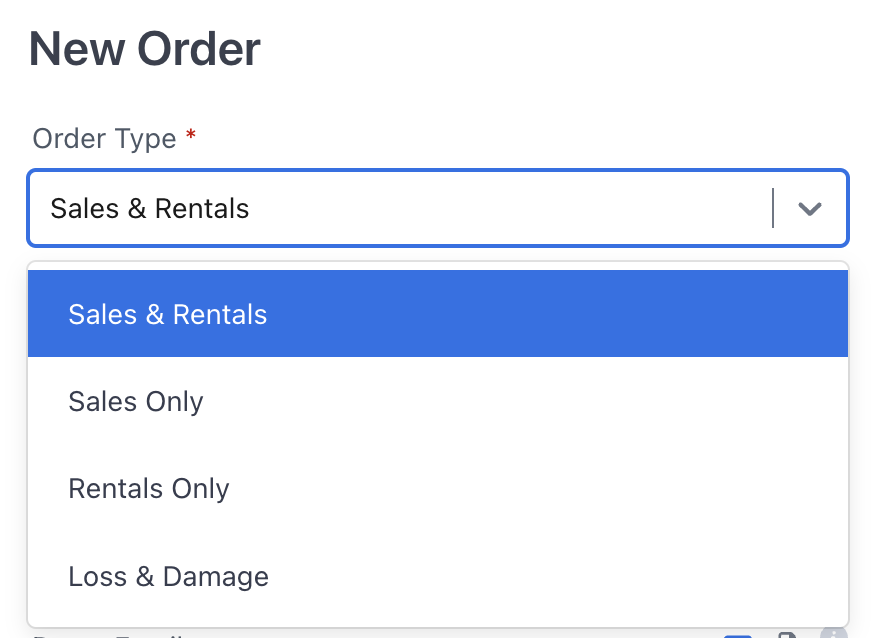
"Sales & Rentals", "Rentals Only", "Extended Rental", "Security Deposit" and "Assets Only" type orders start off in Draft status, then move to a contracted order and finally to a "Returned" or "Closed" order status. These order types have a Return Date.
"Sales Only" and "Loss & Damage" type orders have fewer statuses because they're not ordinarily returned. They do not show a Return Date.
Security Deposit Orders
Some prop house accept or require "Security Deposits" to set up an account. This is common with Canadian prop houses (often CA$2,000 ) as compared to American prop houses who prefer Certificates of Insurance or COIs.
These deposits can be tracked with statuses like Requested, Received, Ready for Pickup, and Returned.
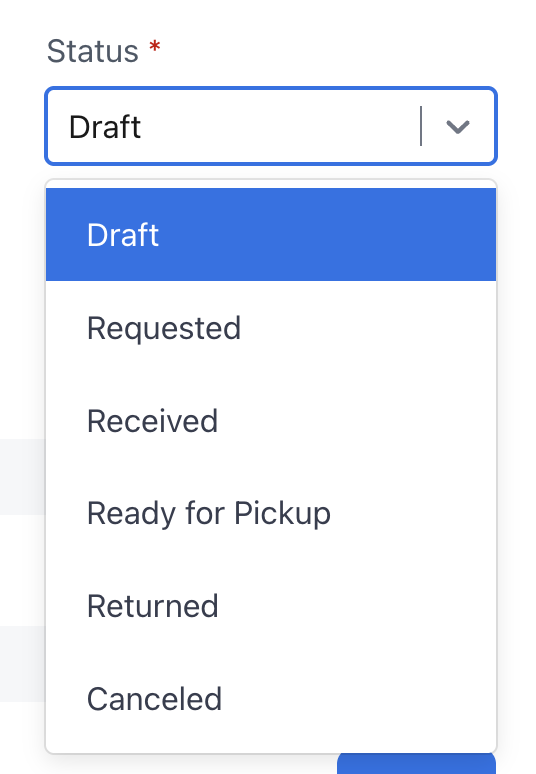
Propcart uses orders and not invoices to manage secruity deposits so they don't artificially increase or decrease your sales and tax reports (which depend on invoices, not orders).
Changing Order Type
You can convert a "Sales & Rentals" type order to and from a "Sales Only" or "Rentals Only" type order using the "Change Order Type" Order Menu action.
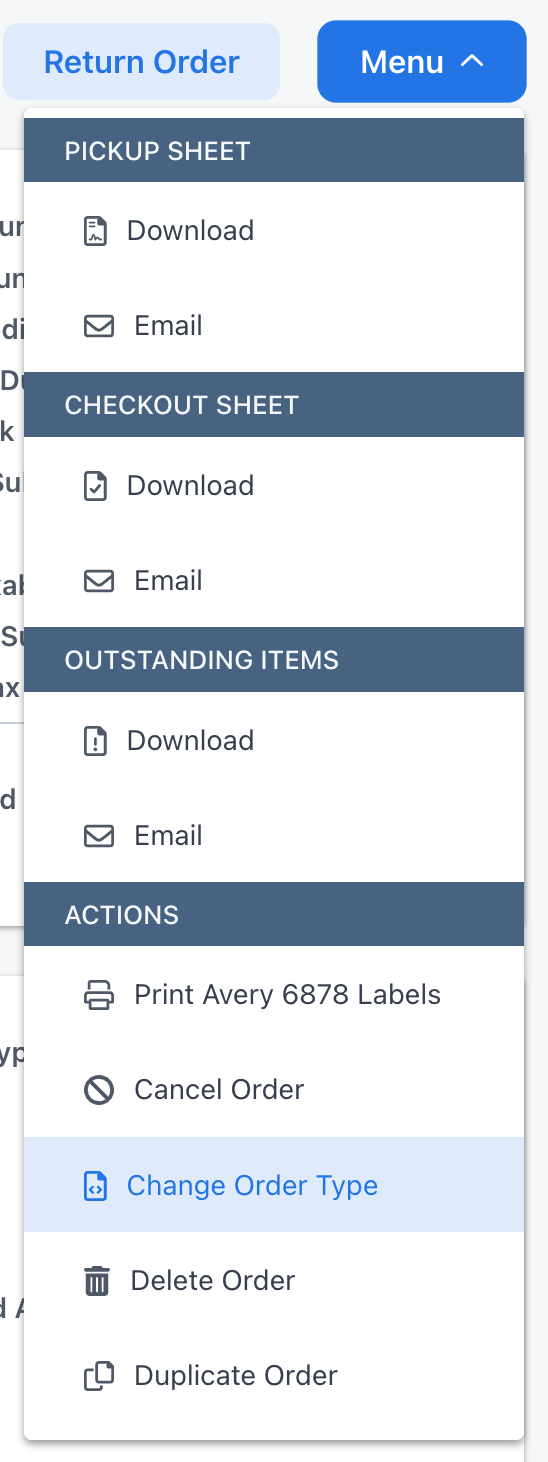
Note that to change the order type, all line items on the order must be compatible with the order type. You cannot have sales type items on a "Rentals Only" type order or rental type items on a "Sales Only" type order.
Production
The Production is required to create an order.
To avoid having this requirement slow you down, create two productions titled "New Account Pending" and "Misc Jobs". See Creating a Production to learn more.
Selecting a production will import the production's Buyer Emails and Billing Address into the order, which you can then modify.
Dates & Billable Duration
An order's Billable Duration is automatically determined by its Pickup Date and Return Date. It represents the number of weeks used to calculate an order's price.
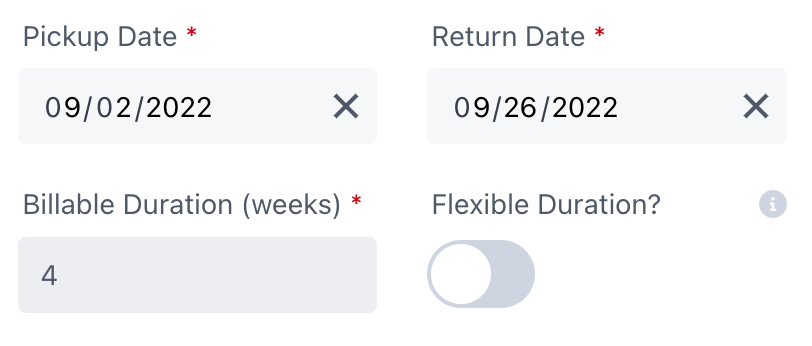
Notice a "Grace Day" is included which is standard industry practice and buyers expect it. There's no way to disable the automatic Grace Day.
Sales type orders (e.g. "Sales Only" and "Loss & Damage") lack a Return Date and do not have a Billable Duration.
Flexible Duration
If you don't want the automatically calculated Billable Duration, you can override it by enabling the Flexible Duration toggle and then adjusting the Billable Duration.
You can manually override the Grace Day by enabling the Flexible Duration toggle and then increasing the Billable Duration for the extra day.
Billable Duration and Flexible Duration will not appear on any customer-facing paperwork.
You can simulate a one day rental by enabling Flexible Duration and setting a Billable Duration of 0.2 weeks.
1 day / 5 days per week = 0.2 weeks
Similarly, you can simulate a 3 day rental by setting a Billable Duration of 0.6 weeks.
Flexible Duration and Billable Duration are not visible on customer-facing paperwork. If you want the customer to see they're being billed at a one or three day rate, you can indicate so in the order Memo.
Many prop houses refuse to offer one day rental pricing because all the work is in prepping, receiving, and restocking the items, preparing the paperwork and collecting payment. The opportunity cost of the item(s) being unavailable an extra six days is insignificant. The prop house loses money on one day rental pricing because it doesn't cover the labor cost of processing the order.
Memo
The order Memo appears at the top of all customer-facing paperwork.
Private Notes
Private Notes are only visible to Dashboard admins.