Contacts
The production's Contacts tab contains the relevant production contacts that will propagate to new orders and invoices.
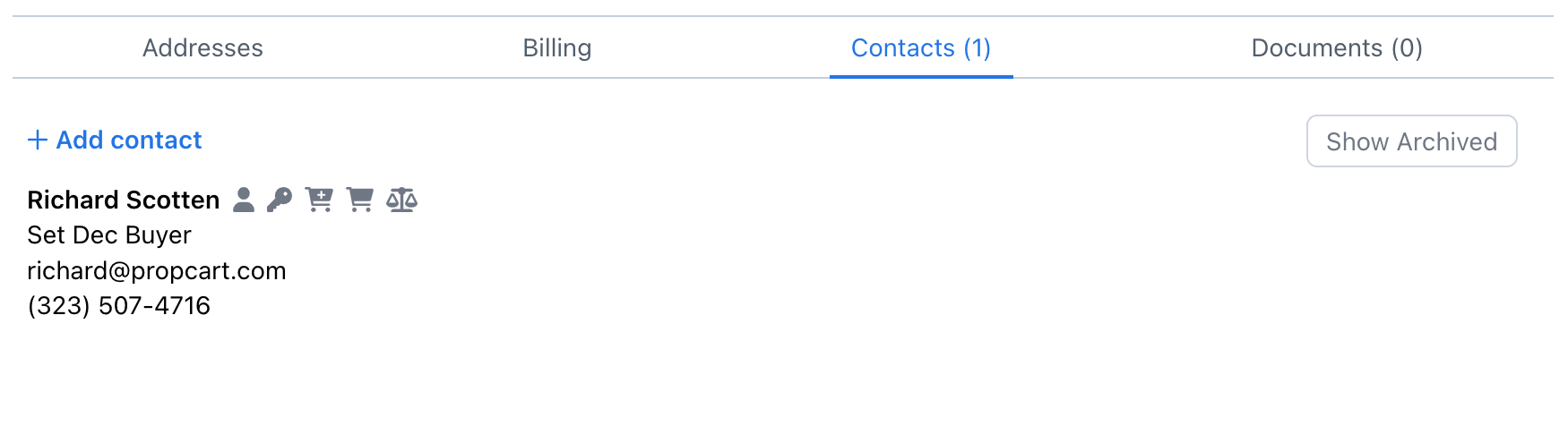
You can hover over the different icons to see a tooltip identifying each role.
Contact Roles
Each contact has four possible roles that determine how this contact gets treated. You can hover over the i icon to see a tooltip explaining each role.
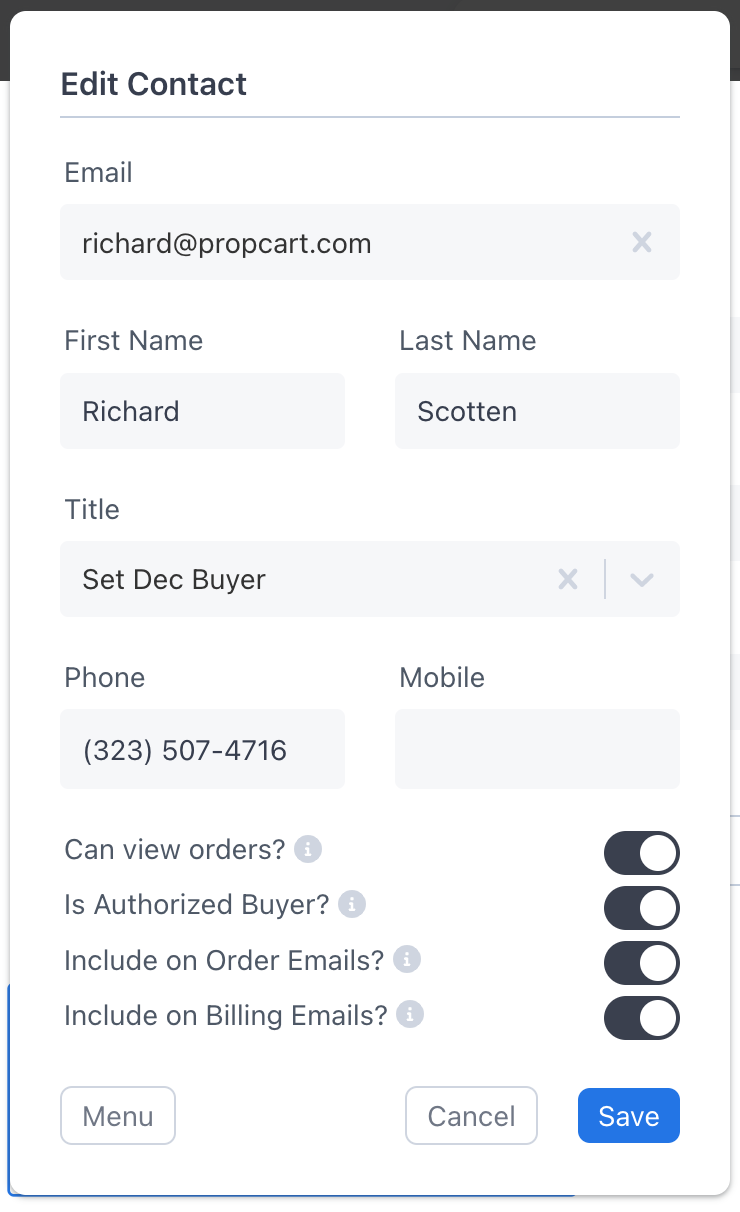
Can view orders?
This role requires the contact to be a registered User on your account and that you have a Propcart Pro Webstore. It allows the user to view their orders on your Propcart Pro Webstore.
If a customer has many orders each with many items, tracking them all down and seeing what got returned and what's still outstanding can create a lot of back-and-forth communication between your staff and the customer. Give them access to their orders and they can see what's out themselves so they don't have to bother your staff.
Is Authorized Buyer?
Who is authorized to place orders and who is not?
This is only for your staff's reference; the Dashboard does not enforce any restrictions or offer any additional functionality or alerts here.
Include on Order Emails?
These contacts will have their emails automatically appear in the Buyer Emails field on orders, which makes it easy for you to email them quotes and checkout sheets.
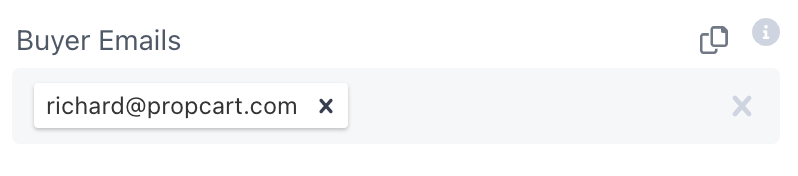
Include on Billing Emails?
These contacts will have their emails automatically appear in the Billing Emails field on invoices, which makes it easy for you to email them invoices, receipts and statements.

Contact Menu
We'll now discuss each option in the Contact Menu.
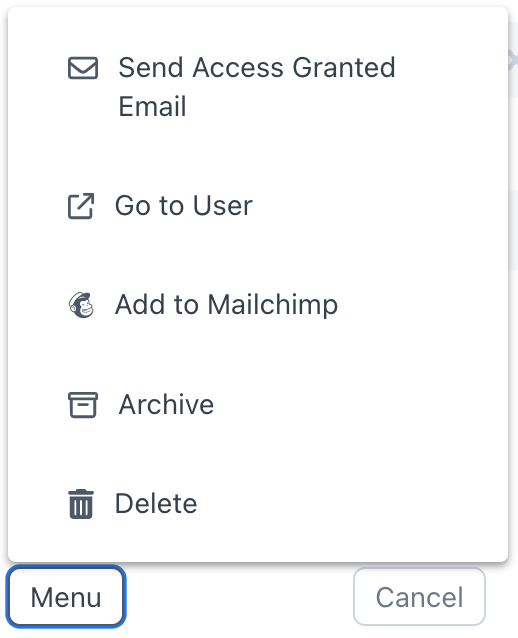
Send Access Granted Email
When a user logs into your Propcart Pro Webstore and navigates to "My Orders", they are prompted to Request Access to their production:
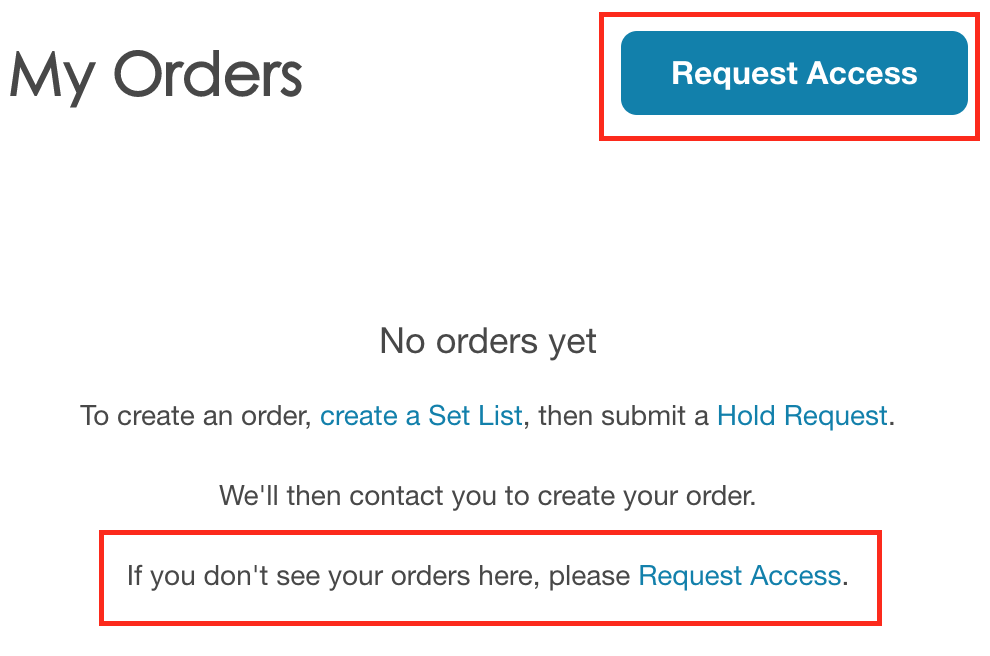
which launches this mailer modal:
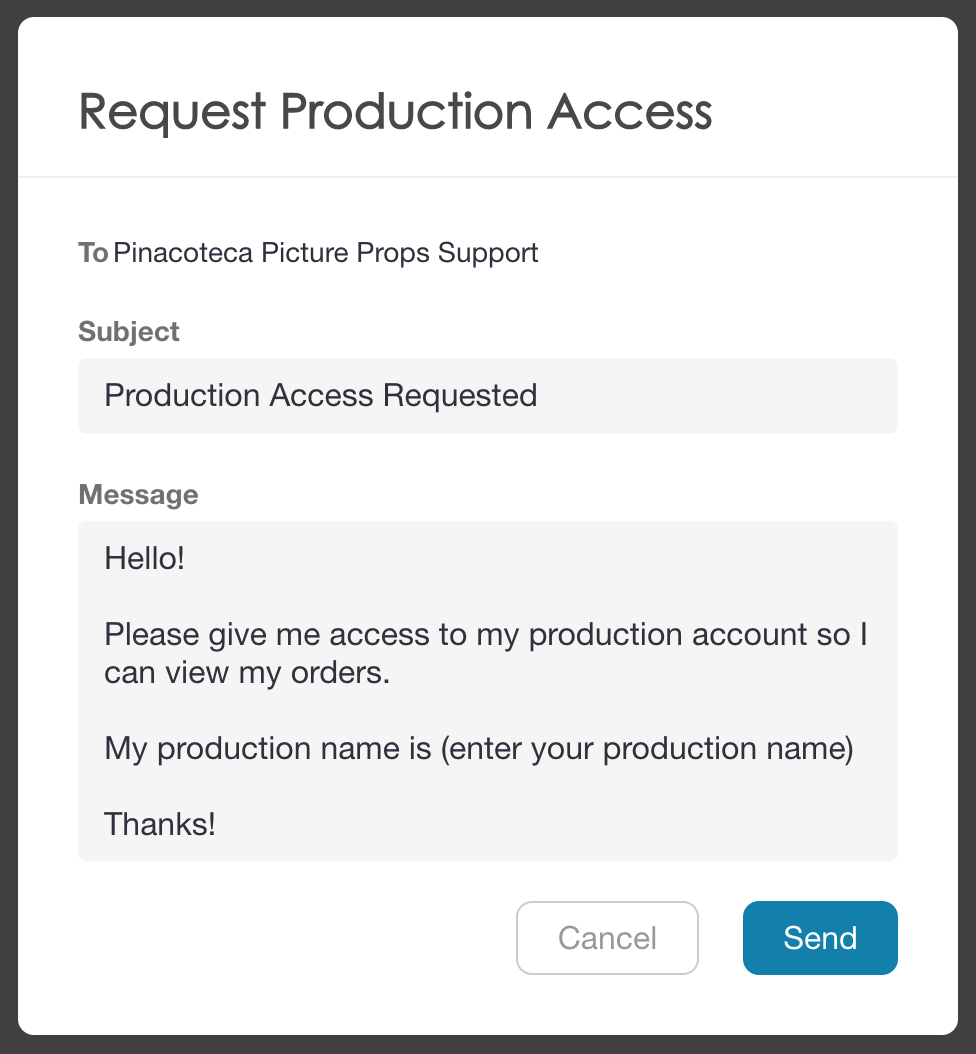
The Contact Menu allows you to send an "Access Granted Email" to these contacts requesting access to their production once you've enabled the "Can view orders?" toggle for that contact.
Go to User
If the contact is a registered User, clicking this menu option will navigate you to the user's profile page.
Add to Mailchimp
If you have the Mailchimp integration enabled, clicking this menu option adds this contact to your Mailchimp audience.
Pro Tip: You can download all Production Contacts, Users and Newsletter Subscribers. Learn more.
Archive
Archiving the contact hides it from the default contacts list. You can also un-archive or "Activate" an archived contact.
Delete
Remove this contact from the production.
If the contact is on another production, it won't be deleted from that production.
If the contact is a registered user, that user will not be affected (i.e. deleted).