Stripe
Propcart uses Stripe to provide seamless credit card payments through the Propcart Dashboard and on Propcart Pro Webstores.
For more info, read about Invoice Payments and Credit Card Authorizations.
Setup
You can set up your Propcart-Stripe integration in your Stripe Integration Settings.
Refunds
Stripe payments can be refunded through the Propcart Dashboard.
Stripe refunds take 5-10 days to appear on a customer's statement. Stripe's fees for the original payment won't be returned, but there are no additional fees for the refund.
To refund a Stripe payment:
Click on the Stripe payment you want to refund. For invoice payments, make sure the invoice is set to Draft Status. For order payments, make sure the order has not yet been invoiced.
Click the Refund button.
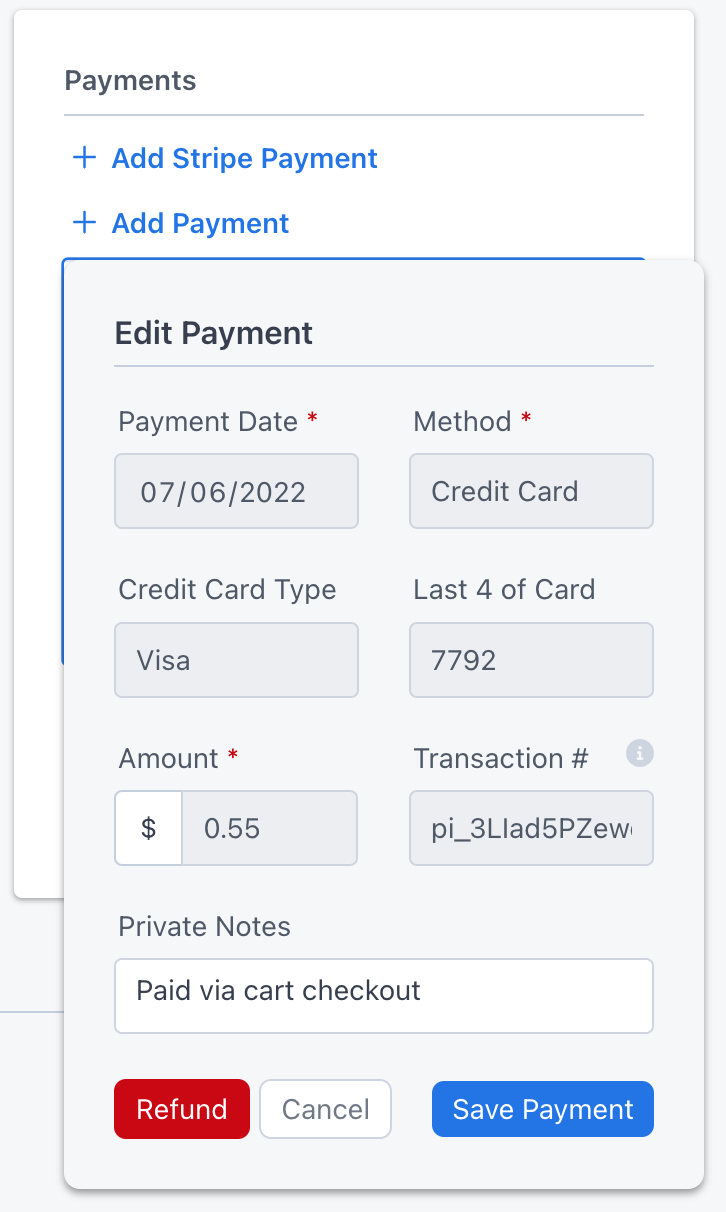
- Enter the Refund amount and the Reason then click Save.
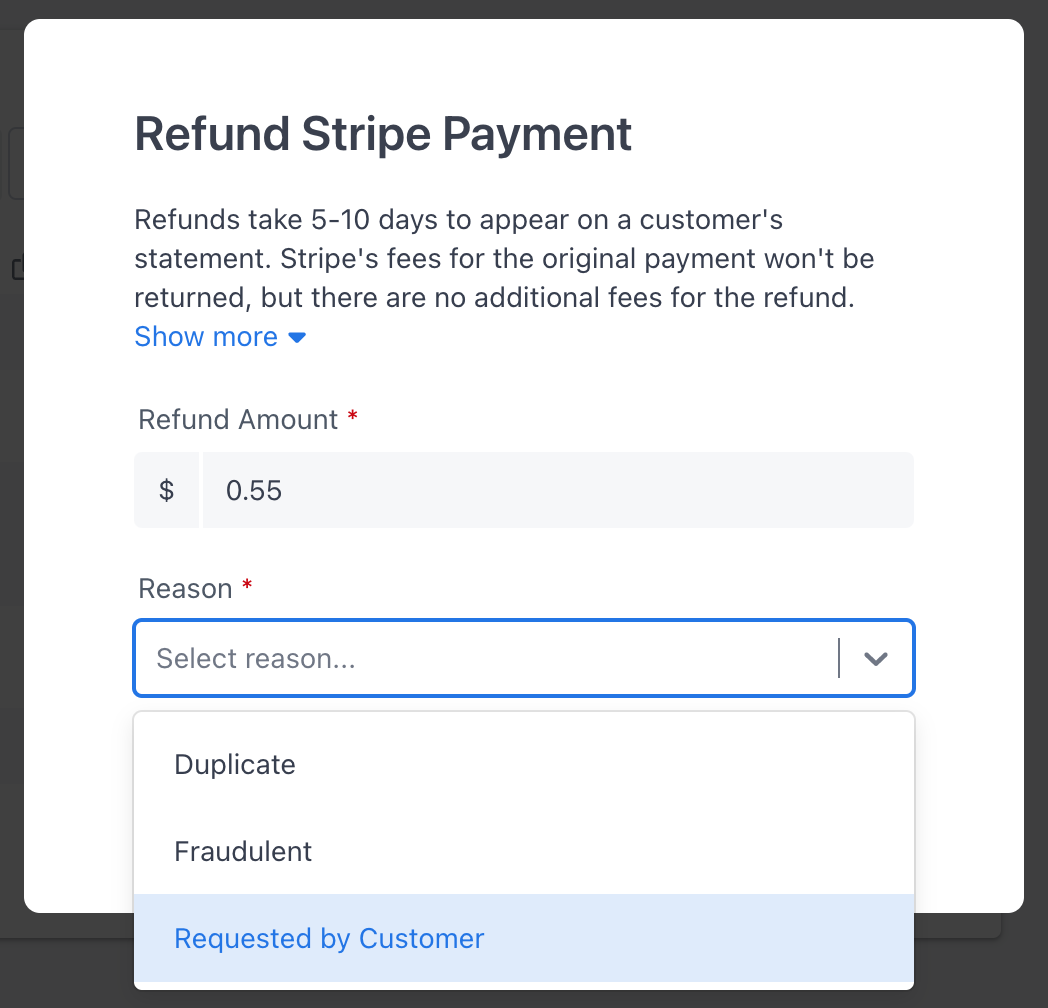
Notice that the refund appears as a negative payment in the payments list, and the received amount and balance of the order or invoice has been adjusted to reflect the refund amount.
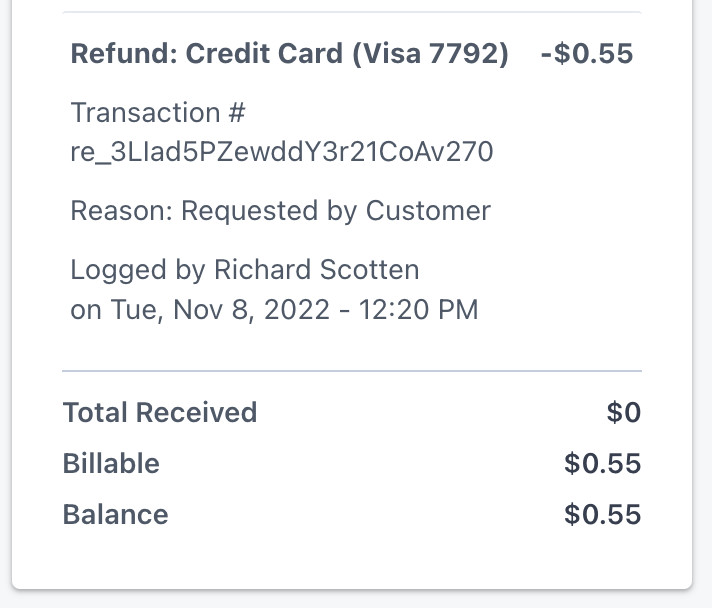
Does Stripe support credit card holds?
Yes and no. Read this.